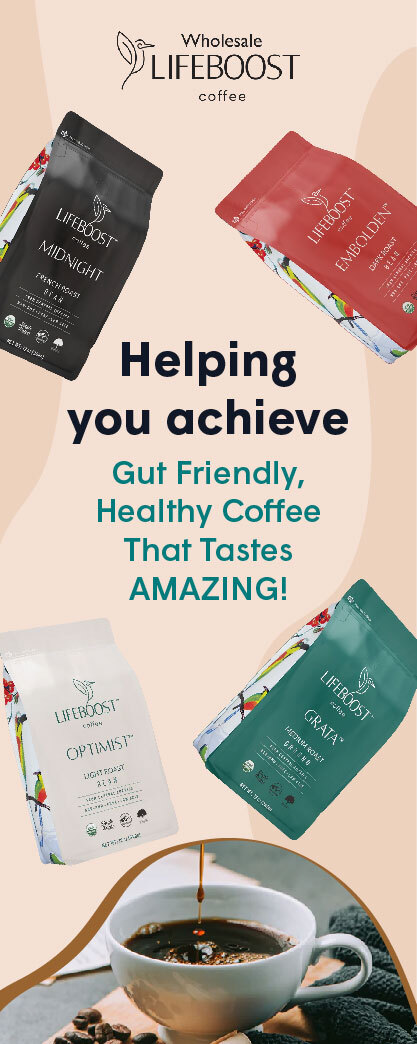Blu-ray discs offer a great way to enjoy high-quality movies and TV shows at home. Though, they have various drawbacks like taking up plenty of space, getting scratched or damaged, and they are not compatible with all devices. That means you may need to rip them first if you want to back up your Blu-ray collection or watch your Blu-ray movies on your PC, Mac, or any other device.
Ripping Blu-ray means converting the data on the disc into a digital file format that you can play on different devices and platforms. However, ripping Blu-ray is not as easy as ripping DVD, because Blu-ray discs have more advanced encryption and copy protection technologies.
You need the best Blu-ray ripper software and hardware to convert the data successfully. Hence, this article discusses the best ways to rip Blu-ray on PC and Mac with two lossless methods.
Preparation on how to rip Blue-ray on PC and Mac
Lossless ripping means maintaining the quality of the ripped file without any compression or degradation. This allows you to enjoy your Blu-ray movies in full HD or 4K resolution, with surround sound and subtitles. However, before you start ripping your Blu-ray discs, you need the following essentials:
A Blu-ray drive
You need a Blu-ray drive to read the data on the disc. Most PCs and Macs do not have a built-in Blu-ray drive, so you may need to buy an external one. Make sure it is compatible with your computer and supports reading Blu-ray discs.
A Blu-ray ripper software
You need software that can decrypt and convert the data on the Blu-ray disc into a digital file format. There are many Blu-ray ripper software available on the market, but not all of them can rip Blu-ray losslessly. Some may reduce the quality of the video or audio, or remove some features like subtitles or menus. The best Blu-ray ripper software that can rip Blu-ray losslessly include MakeMKV and Blu-ray Ripper.
Enough storage space
You need enough storage space on your computer or an external hard drive to store the ripped files. Depending on the size and quality of the Blu-ray disc, the ripped file can be anywhere from 10 GB to 50 GB or more.
Methods to rip your Blu-ray losslessly
1. Rip Blu-ray with MakeMKV
MakeMKV is a free and simple software that can rip Blu-ray (and DVD) discs into MKV files. MKV is a container format that can store multiple video, audio, subtitle, and menu tracks in one file. The method can preserve all the original features of the Blu-ray disc, without any compression or quality loss. To rip Blu-ray with MakeMKV, follow these steps:
- Download and install MakeMKV from its official website .
- Insert your Blu-ray disc into your Blu-ray drive and launch MakeMKV.
- MakeMKV will scan your disc and show you its content. You can select which titles and tracks you want to rip by checking or unchecking the boxes next to them. You can also change the output folder by clicking on the Folder icon on the right side of the window.
- Click on the MakeMKV button at the right bottom corner of the window to start ripping.
- Wait for MakeMKV to finish the ripping process, which can take some time depending on the size and speed of your disc and drive.
- When MakeMKV is done ripping, you will find your MKV file in the output folder you specified.
2. Rip Blu-ray with Blu-ray software
Blu-ray Ripper is a versatile software that can rip Blu-ray (and DVD) discs into various video formats, such as MP4, AVI, MOV, and WMV, as well as into lossless formats, such as MKV and ISO. It can also edit, enhance, and customize your ripped videos with various features, including cropping, trimming, rotating, and adding watermarks. To rip Blu-ray with the software, follow these steps:
- Download and install the software from its official website
- Insert your Blu-ray disc into your Blu-ray drive and launch it.
- The software will automatically load your disc and show you its content. You can preview the titles and select which ones you want to rip by checking or unchecking the boxes next to them. You can also select the audio and subtitle tracks you want to keep by clicking on the drop-down menus at the bottom of the window.
- Click on the Profile button at the bottom of the window to choose the output format you want. Choose MKV Lossless or ISO Image File from the Lossless category to rip the disc losslessly. You can also choose other formats from the General Video, HD Video, 4K Video, or Device categories according to your needs.
- Click on the Settings button next to the Profile button to adjust the parameters of your output video, such as resolution, bitrate, frame rate, codec, etc. You can also click on the Edit button next to each title to edit your video with various tools, such as crop, trim, rotate, watermark, effect, etc.
- Click on the Browse button at the bottom of the window to choose the output folder where you want to save your ripped files.
- Click on the Rip All button at the right bottom corner of the window to start ripping.
- Wait for the software to finish ripping your disc.
- Once ripping is done, you will find your ripped files in the output folder you specified.
FAQs About How to Rip Blu-Ray
Is ripping Blu-ray legal?
Ripping Blu-ray is a controversial issue that involves different laws and regulations in different countries and regions. Generally, ripping Blu-ray for personal use and backup is considered fair use and legal in most cases, as long as you do not distribute or share the ripped files.
However, ripping Blu-ray may violate some copyright laws or terms of service that prohibit bypassing the encryption or copy protection technologies on the discs. Therefore, we recommend you check your jurisdictional laws and regulations before ripping any Blu-ray discs.
What is the best format to rip Blu-ray?
Different ripping formats have various advantages and disadvantages depending on your needs and preferences. If you want to rip Blu-ray losslessly and preserve all the original features of the disc, MKV and ISO are the best formats to use. However, these formats are also large and may not be compatible with all devices and platforms.
If you want to rip Blu-ray with a smaller size and wider compatibility, MP4 is a good format to choose. It can compress video and audio without much quality loss and can be played on most devices and platforms.
How long does it take to rip a Blu-ray disc?
The time it takes to rip a Blu-ray disc depends on several factors, such as the size and speed of your disc and drive, the software and settings you use, the output format, and the quality you choose. Generally, it may take anywhere from 10 minutes to several hours to rip a Blu-ray disc.
How can I play ISO files on my PC or Mac?
ISO files are image files that contain the exact copy of a disc. To play ISO files on your PC or Mac, you need a virtual drive software that can mount ISO files as virtual discs. For instance, you can use Daemon Tools Lite or WinCDEmu for Windows PC; or Virtual CD RW or DVDFab Virtual Drive.
With these Blu-ray ripper software, you can rip discs to any format you want. You can now play your ripped files on your PC or Mac with a media player that supports your chosen format, such as VLC or MPC-HC. You can also transfer your ripped files to other devices that support your chosen format, such as smartphones, tablets, smart TVs, etc.