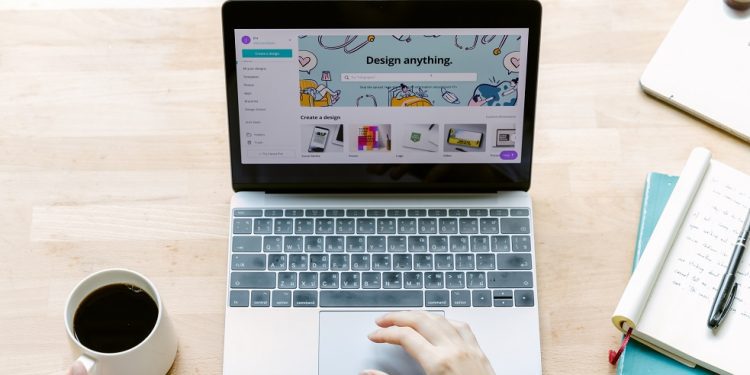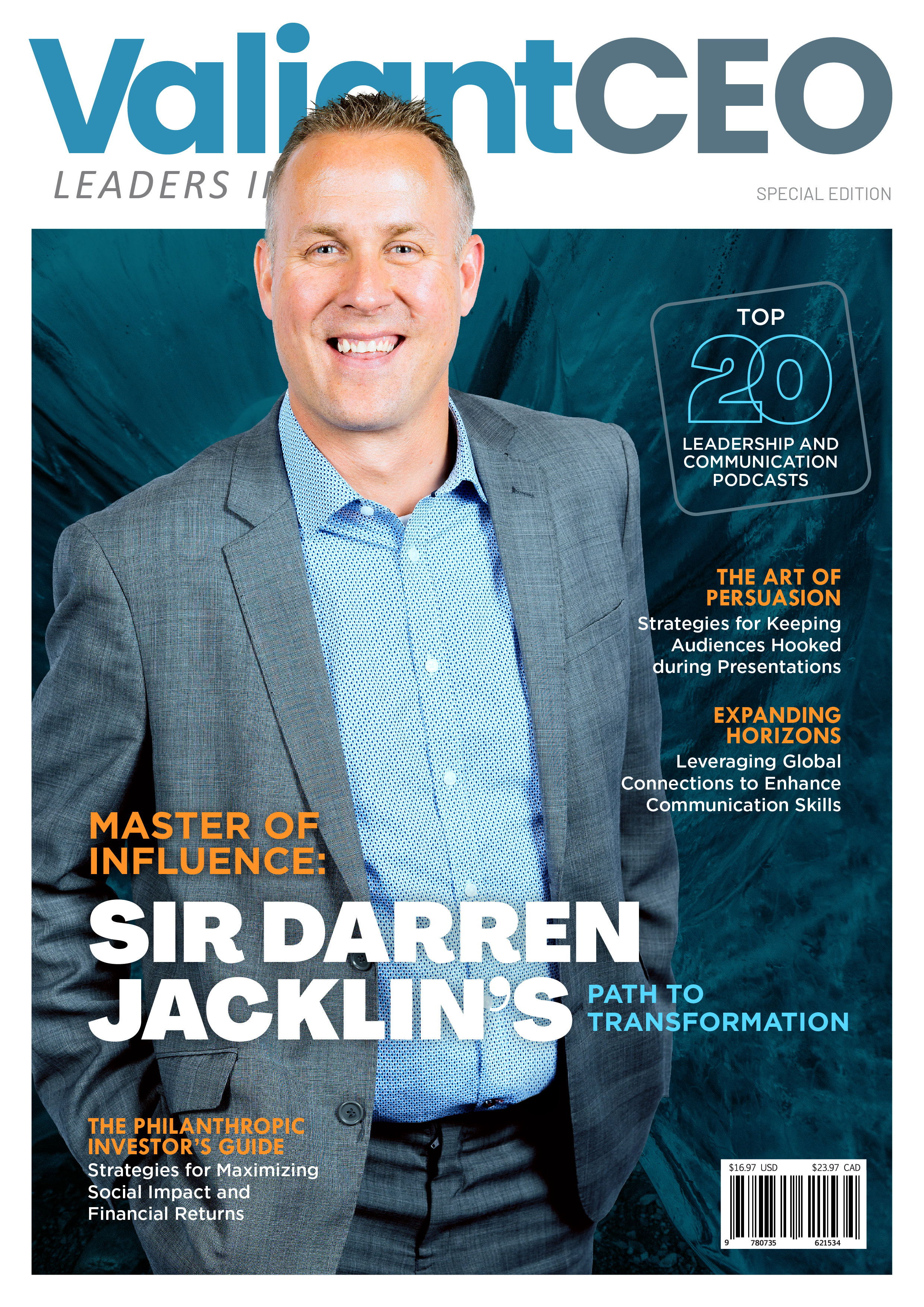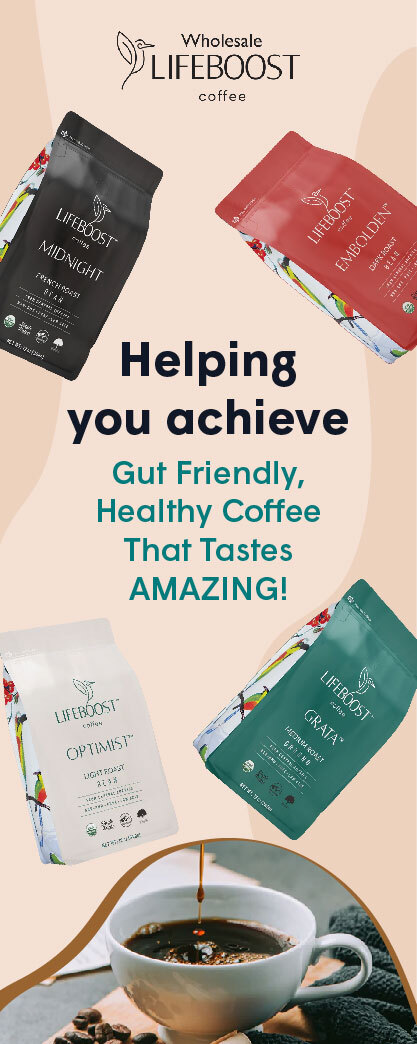Starting from normal UI/UX, icons, and buttons to graphical illustrations and quality JPEGS, every website deserves its own unique look. And that’s where interactive graphics come in.
For example, a survey showed that 60% of internet users will reach out to and consider a business if they come across its images in search results. So beyond the aesthetic value, interactive designs can drive up lead generation and ROI.
In this article, let’s explore the six proven ways to design interactive graphics for websites using procreate, a simple-to-use and advanced web design tools.
6 Steps To Design Interactive Graphics For Websites Using Procreate
Designing interactive graphics is different from just cooking up different visual elements and colors on design applications. You need to consider a variety of things such as the message you want the graphics to pass, tone, and expected goal.
Once that’s done, head to your procreate tool, and let’s create something beautiful with the steps below:
- Figure Out Your Design Goal
Every design has a goal. And if yours has none, you will probably end up creating undefined graphics instead of interactive ones.
Your design goal could be to create an infographic that will help website visitors retain more important information once they scan through. In this case, the infographic has to be well-spaced, clear, color-balanced, and easily scalable.
Another goal could be to design a website’s prototype. While procreate is not a UI/UX tool, you can still use this app to create awesome prototypes due to its versatility. Your checklist for such intricate design includes finding a concept, understanding what look the client wants, designing a wireframe preview, and putting all hands on the deck.
Other goals include simple and unique visually appealing images for blog posts, excerpt graphics, website flashcards, data graphics, and intuitive in-post maps. Figure out which one you need and draft out the possible concepts to go with.
- Create A Concept And Set Up Your Workspace
Concept means an idea or inspirational blueprint on how a design should be. Importantly, it will determine the direction of your design from the colors used, size and shape of elements, artistic inclusions, and so many more. Don’t forget that you can find inspiration for your designs from different graphical sources online like Freepiks, Dribble, Behance, and Pinterest.
Once you have an idea of what you want to create, you need to set up your procreate workspace. Your canva size should match the device screen you’re designing for. Let’s say you want to create a website prototype for desktop devices, 1920 x 1080 pixels will do.
Afterward, group your colors into a pallet box. If there are any extra elements you will be using during the course of this design, add them to the workspace for easy access. The whole idea is to set up your office and make sure you’re not distracted by having to go outside your procreate’s workspace for whatever reason.
- Sketch The Wireframe
Now that we have our idea, let’s create something visible. Sketch out your design’s layout or functional blueprint to create a wireframe. On procreate, you can use the pen tool and line-art brush to shape out a low-fidelity structure. Alternatively for UI/UX designs, you can import wireframes from other websites and edit them to flow.
Other procreate features like the brush tool, pencils, and grids function are very important. Use the grids feature to give your designs balance, consistency, unique alignment, and hierarchy.
Another helpful tip is to create different layers for the elements used when sketching your framework. This ensures you can easily edit each feature without tampering with other elements of your design.
- Start Adding More Details
Once the wireframe is done, you can start adding more aesthetic details like colors, texts, essential buttons, third-party images, icons, and other elements. This stage is all about following the initial blueprint and painting your structure to give it a more revealing look.
Let’s say you’re designing an illustration figure or model for a company like Hubspot, and the target article is a how-to guide on marketing. You might want to sketch two winnie-poohs exchanging dollars for goods to depict the marketing term. In order to bring your winnie-pooh outline to life, you need to add the yellow color, collar buttons, paw tints, and other interactive expressions.
The brush tool is particularly essential at this stage. For example, the watercolor brush helps you add more realism to website illustrations and infographics. You can also get free procreate downloads to expand your library with more styles.
Use transformational tools like Liquify to adjust shape and position. You can also transform or distort your elements to give a sassy look wherever necessary.
Color tools like the eyedropper can help you create a consistent look and gradient throughout the design. But if you’re not satisfied with the outcome, you can just stick to your color palette which often comes with a color wheel and adjustment.
- Finalize The Design
This step involves adding other crucial details to your graphics like creases or shadows to shapes. You also need to review alignment and balance to ensure your work stands out well. So, personally take it as a review stage where you’re trying to eliminate all possible errors.
Check for font symmetry and lighting balance too. The recommended number of fonts is always around two to three depending on the type of design you’re creating. Anything more than that can create a huge imbalance during output.
Also, make sure that your spacing is right on dot and that no element is outside the grid or assigned box. Lastly, grade the hierarchy and composition of your design. If the target message is not passed five seconds after anyone sees your design, then it means you need to rearrange your elements and add or remove contrasts wherever necessary.
- Preview Your Design And Export
If you’re creating a UI/UX design for your website, the best way to preview your procreate prototype is by exporting it to third-party prototyping tools like Axure. Procreate actually offers a slideshow feature that gives you almost the same feeling when prototyping on other tools.
For standalone designs, you can use the playback button for a live preview of how your graphic was created from scratch. Locate this feature in the top-left corner of the procreate screen after clicking the wrench icon. Alternatively, you can just click the share button on the top-left corner to export your designs and preview them from your device’s gallery.
Some of the common file formats on procreate include Procreate (.procreate), PNG, JPEG, PSD for photoshop and Adobe illustrator exports, TIFF for prints, and PDF.
Conclusion
Creating interactive graphics for websites is one of the best ways to do SEO nowadays. And that’s why you need an all-in-one tool like procreate to get it easily done. When you are ready to start designing, head to the procreate dashboard and put your workplace in shape. Don’t forget to gather more concepts from different sources, target audiences, and even clients.
Once you have an inspiration, transform it into a structure or wireframe. That will give your design a good foundation and direction. Afterward, start adding other elements like colors, icons, and extra images. You can also reshape, distort, add creases, contrast, or re-align for final, unique output.