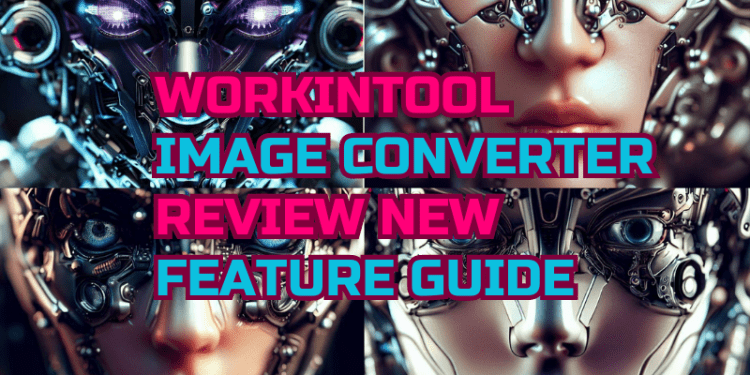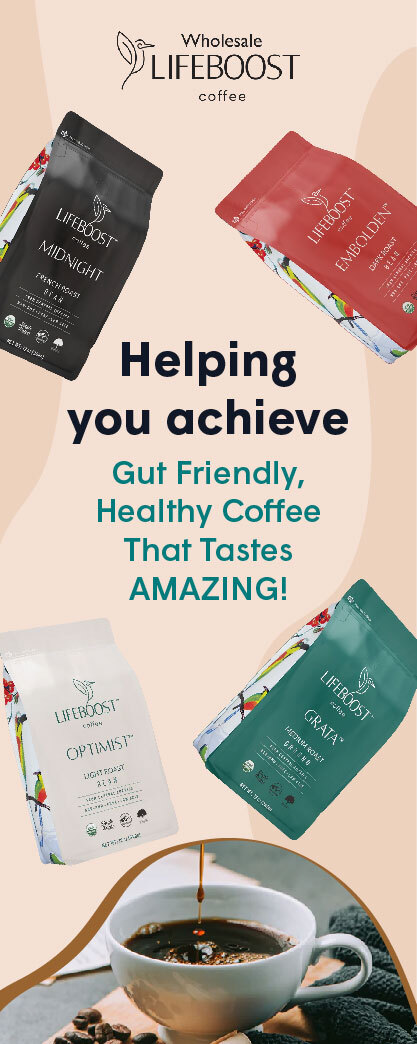The need for image editing and modification is increasing with the advancing level of science and technology, especially in the post-epidemic era.
And, of course, image editing and editing software became increasingly diverse. And users are no longer limited to Adobe Photoshop. There are various appropriate products according to different specific needs. As a follow-on to this track, WorkinTool Image Converter has also received a lot of attention in the year since its release. Now it has released a new version of V4.9.3.0.
WorkinTool Image Converter is an all-in-one image conversion software that makes it easy to convert, edit and optimize images. It supports over one hundred popular image formats, including JPEG, PNG, GIF, BMP, TIFF, etc.
You can make any batch conversion while preserving quality, resize proportionally or non-proportionally, add text/image watermarks, compress images drastically, and apply effects like sharpening, blurring, noise adding, or adjusting brightness/contrast.
Now, with the new version release, there are two more added features for users to try. Today we will be testing what’s new in this version of the WorkinTool Image Converter.
Version V4.9.3.0:
- Add New Options: Multi-language Switching
- Add New features: Convert DPI
- Add New features: AI Image Generator
Improvement
- Optimize membership purchase interface
- Optimize interface design.
- Optimize the watermark feature.
- Fix some bugs.
What’s the New Features of V4.9.3.0
Multi-language Switching
To meet the needs of more users in different regions and to fill a larger market, WorkinTool now adds more mutable languages to its software. When the user downloads the software, the user no longer has to change the software language manually.
It can adjust itself to the corresponding language according to the computer system’s default language. It really helps users to use this software. Of course, if the default language is not what you want to use, click on the three-line button in the upper right corner of the home screen to find the language you want to replace. One-click replacement language can be done without waiting.
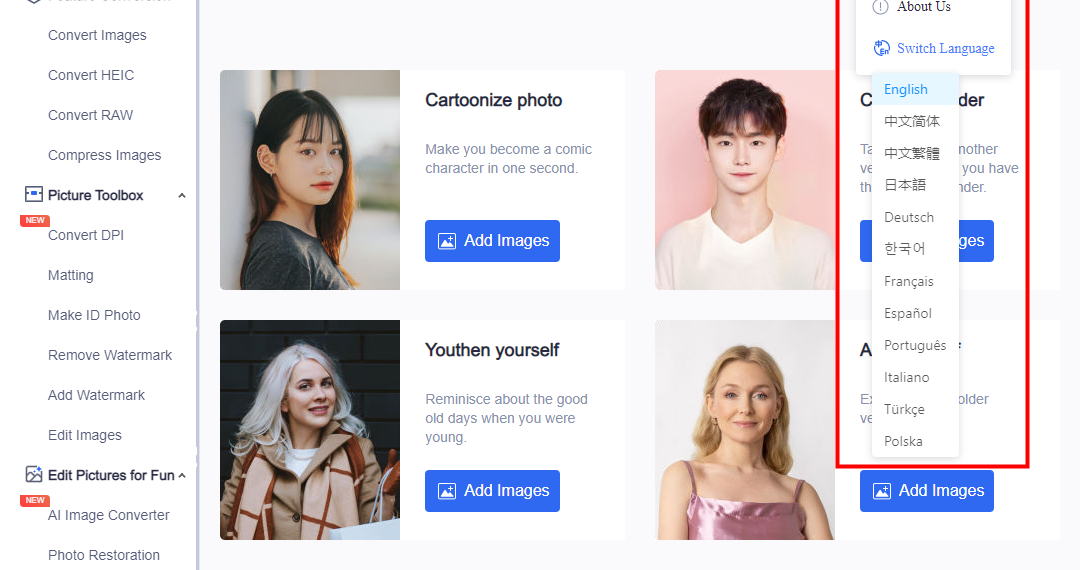
After this release, we also ran a test on the various features, and luckily, we didn’t find any errors in this WorkinTool tool. However, this update is still based on Windows. That means we may have to wait a bit longer for the software to be ready on the Mac system. In the meantime, we don’t it can add more popular and practical functions. We remain confident in this software and will do another review as it updates to the Mac version.
New Feature: Convert DPI
DPI stands for dots per inch, which indicates the pixel density within an inch. A higher DPI means higher resolution and sharper images. A lower DPI will produce larger pixels, making the image look coarse and less sharp. So, when the following situations happen, people often need to change an image’s DPI:
- Printing images on higher-quality paper. Printers typically need a higher DPI, such as 300 or more, to print sharp images on high-quality paper. If an image’s DPI is too low, the printed image will look blurry.
- Displaying images on high-resolution screens. High-DPI images look sharper on high-resolution screens. Low-DPI images will look blurry on high-resolution screens.
- Maintaining clarity when enlarging images. If you want to enlarge an image to a larger size, a higher original DPI will produce a sharper, enlarged image. The quality loss will be more significant if enlarging from a lower DPI image.
- For professional printing. Magazine, book, and poster printing typically requires 300 DPI or higher image resolution to produce high-quality print materials.
In summary, when images need high-quality printing, clear display on high-resolution screens, frequent enlargement, or commercial printing, people adjust the image’s DPI to meet these requirements. A higher DPI can produce sharper and higher-quality image outputs.
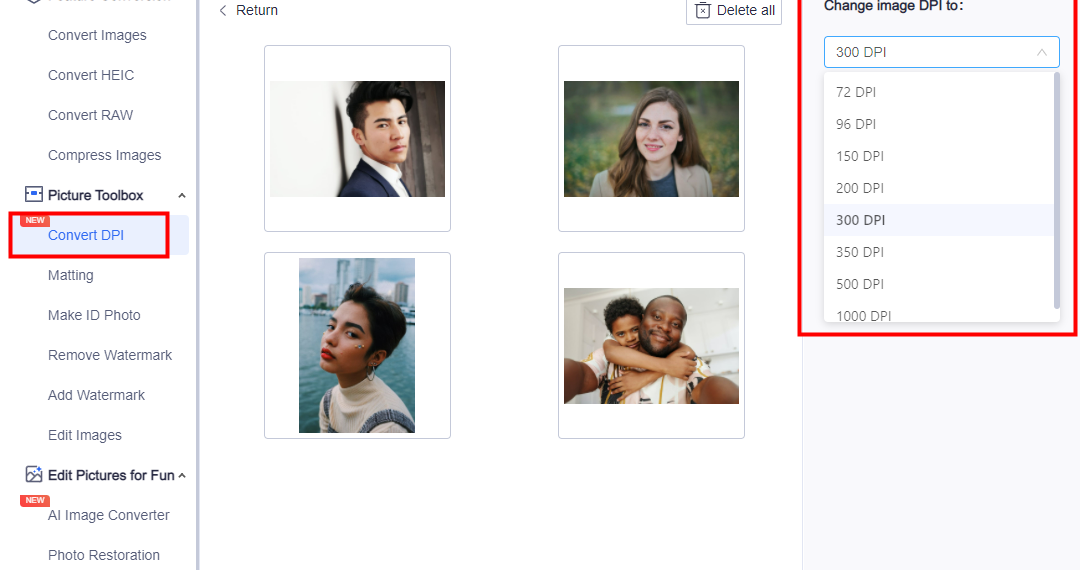
How do we change the DPI of an image using the WorkinTool Image Converter?
Well, it is super simple. You need to click the Convert DPI button on the left bar and input your images. (This tool allows you to convert four images at one time.) Then, pick the DPI you want to change on the right selection box.
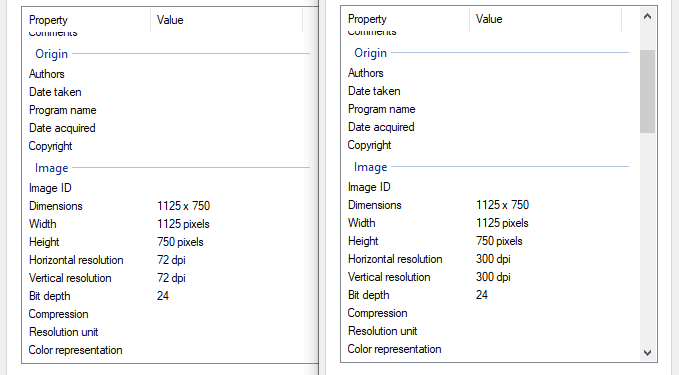
Click Save All to process your pictures automatically with AI technology. Then you can right-click the processed picture to check the DPI in the Properties option. As you can see, it works. And it only took me one second to process four images.
New Feature: Convert DPI
So, another update function is the AI image generator function, which is on fire today. Like Midjourney, which is getting a lot of attention these days, users can type in the image keyword they want to generate and get the corresponding image within seconds.
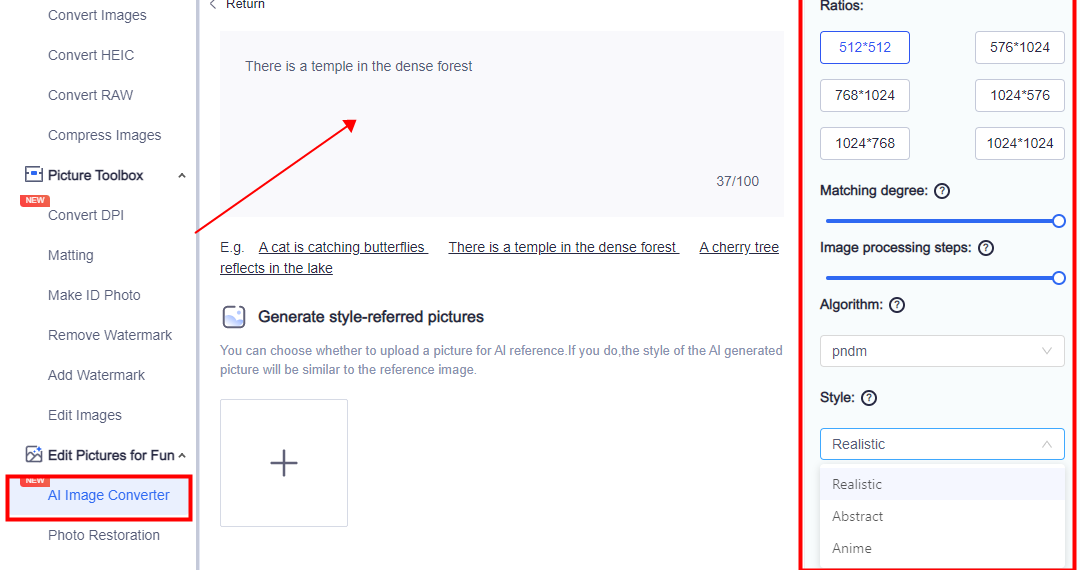
How do we generate an image from text using it?
After clicking on the AI Image Converter, users can input the text prompts in the text box. And then adjust the custom options on the right bar. I suggest pulling the match degree and processing steps to the fullest, so the generated picture can be finer. Also, it provides an option for users to add a style-referred image. Then, hit Generate to start the process.
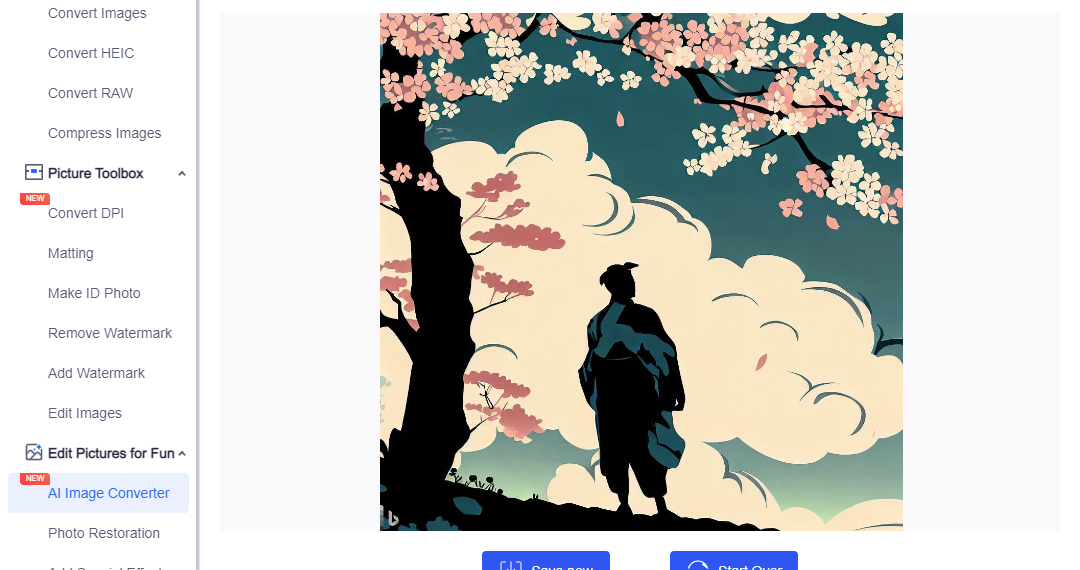
It usually lasts a couple of seconds to generate an image. You can see it here. As I put prompts: Ukiyo-e style design, a man standing under cherry blossoms and clouds, the final image was satisfactory.
What’s the Improvements of V4.9.3.0
After careful comparison with the previous version, we found that the main optimization point is to adjust the interface’s overall layout to look cleaner and more orderly. Adjusted the text content and layout of the purchase interface. Then the function of batch processing is added in the function of adding a watermark. This also makes it easier for users to handle multiple images.
Conclusion
Overall, this new version of WorkinTool Image Converter turns out to be pretty good, I shall say. The multi-language switch option can facilitate a lot of people. And the two new features cover the needs of a considerable number of user groups, making it more worthy for users to download image processing software. It’s also been optimized to look more professional and cleaner in other interfaces. All users can quickly adapt and get the hang of it. I will give it an eight out of ten for this update.