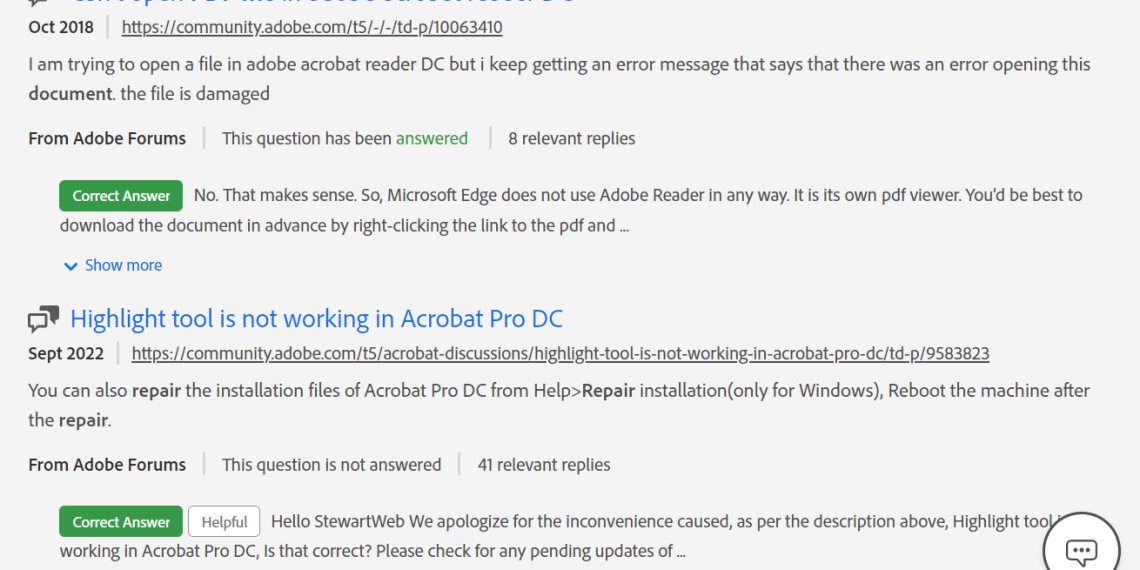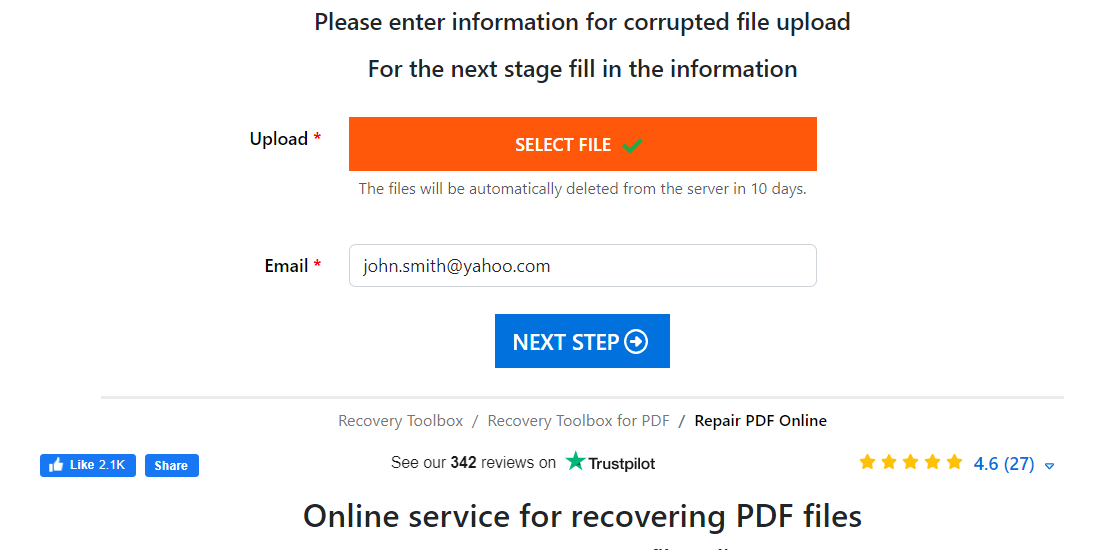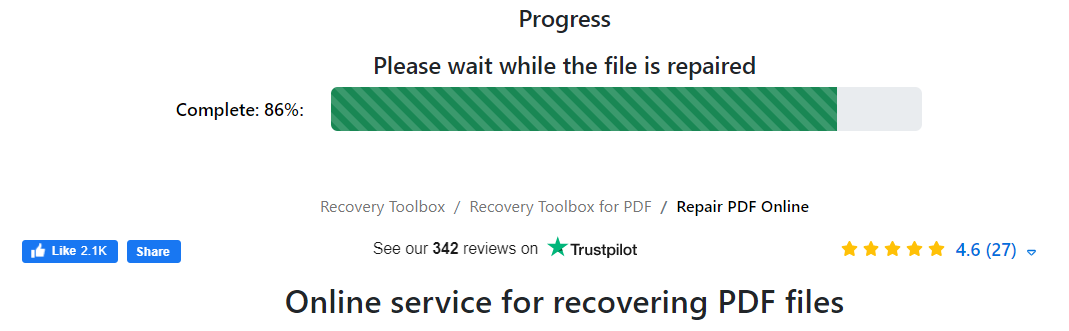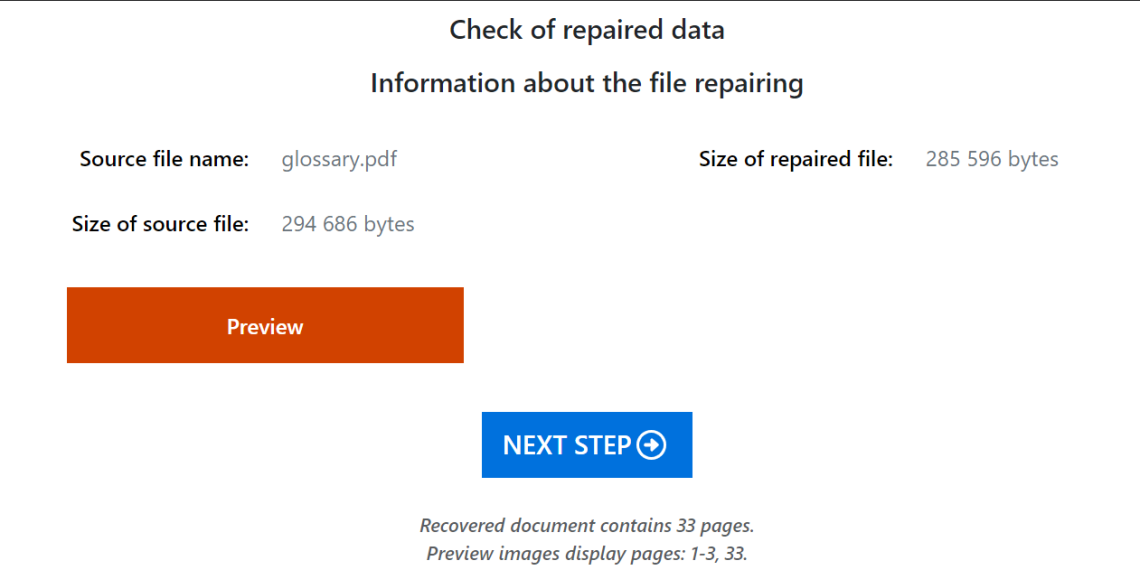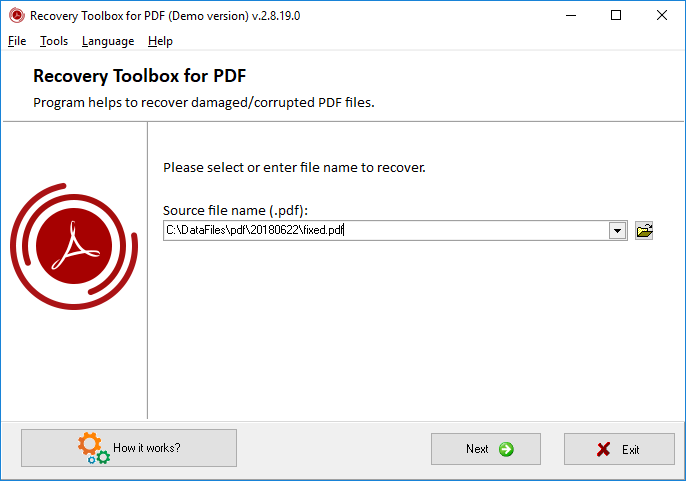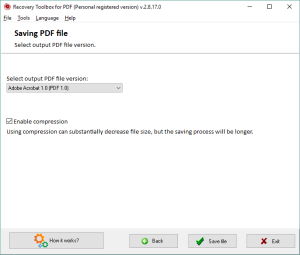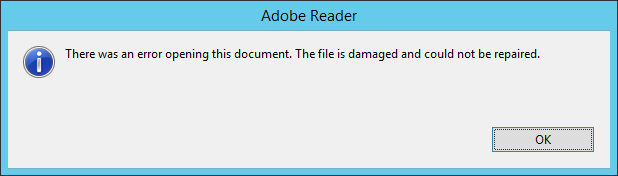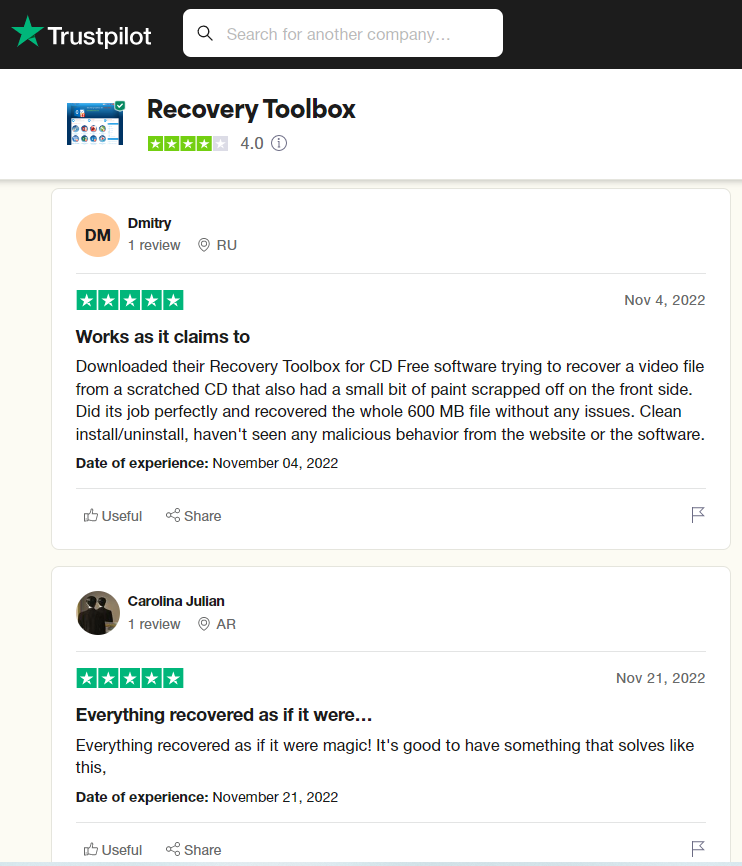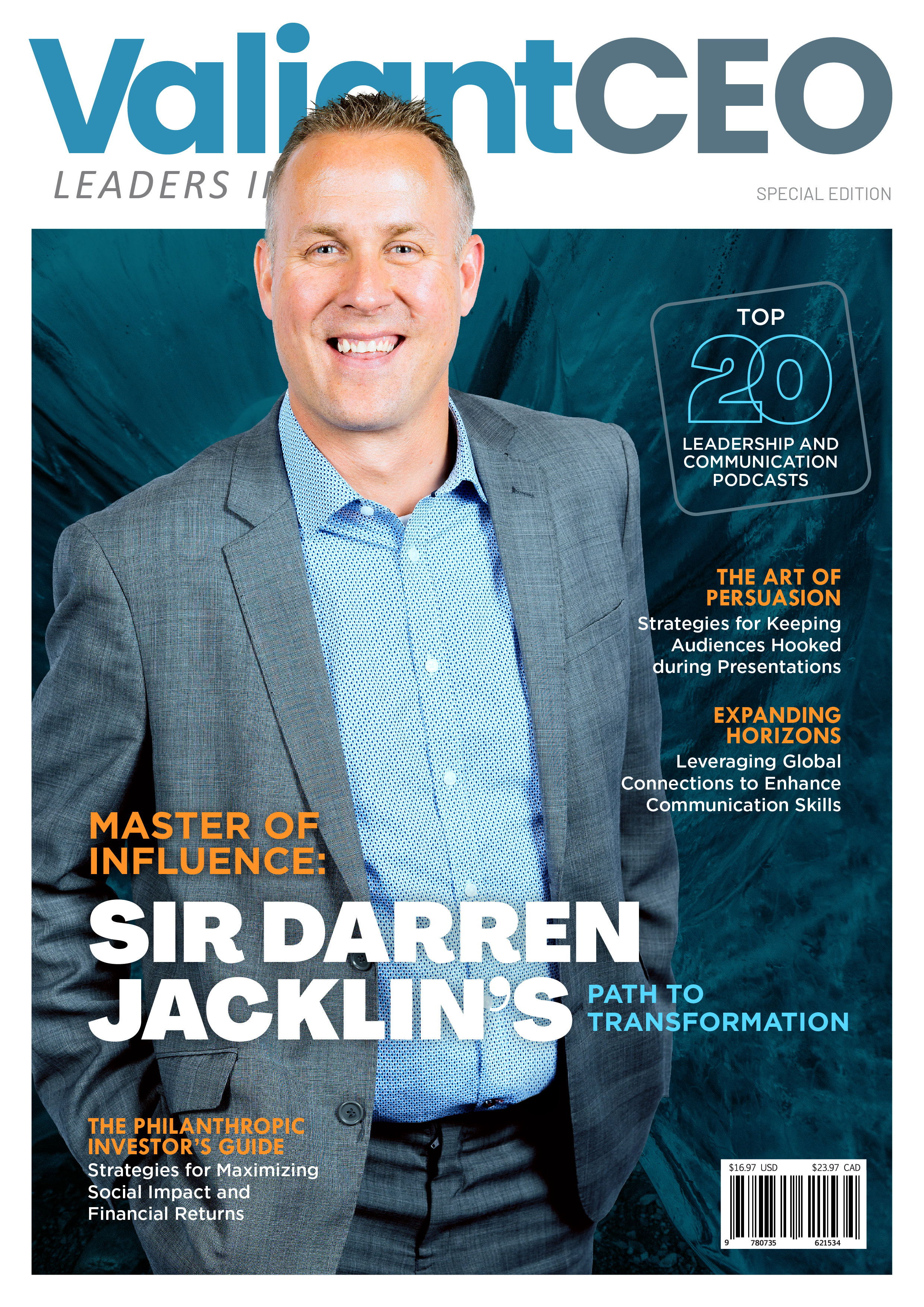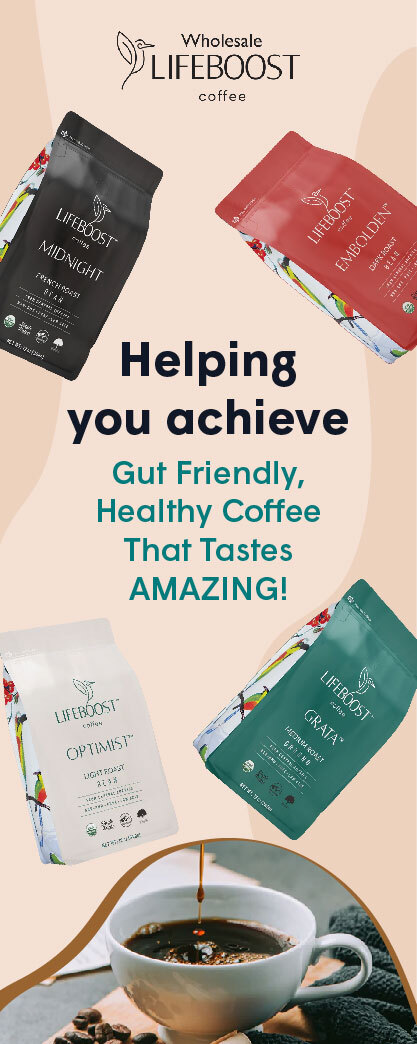Users have had so much to complain about concerning the inefficiency of the corrupt PDF recovery solutions available on Adobe. While Microsoft helps users solve the problem of corrupt PDFs, Adobe does not help users in this regard. Yet, like Microsoft users, Adobe users are also exposed to the risk of losing their files while operating and sharing them, which is a major problem.
If this has been your constant story, you are lucky to have stumbled on this article, as there are two major PDF recovery tools, which this article will walk you through their usage: the Online PDF Repair Service and the Recovery ToolBox for PDF for offline use.
In fact, you might spend hours on the Adobe health and support website, searching for means of recovering your PDF and battling file corruption, only to find this.
Here you will find out how to recover damaged pdf files. Without further ado, let’s get started.
How to Fix a Corrupted PDF File Adobe Online
Here is a step-by-step guide of a modern universal solution on how to repair corrupt PDF files.
Step 1: Open the Recovery Toolbox Online
Use any browser with any device that can be connected to the internet.
Step 2: Select The Corrupt PDF File You Want To Repair Or Recover.
Step 3: Enter Your E-Mail Address
Once you do this, the program sends an e-mail to notify you of the recovery result as a precaution to not losing the recovered file should your browser close or your internet connection get interrupted.
Step 4: Then, Click On the Next Step
Step 5: Next, You Upload Your Document
Upload your document in invalid format to the recovery toolbox online, where the PDF recovery process analyzes the contents of the Adobe Acrobat document. Then the correct information on the Adobe Acrobat document is saved into a new file.
Where the PDF is in an invalid format, the recovery toolbox online does not fix the PDF file but instead creates a new, uncorrupt PDF file after extracting the necessary information from the corrupt file.
Step 6: Afterwards, Check The Recovered File, Especially In The Case Of an Invalid File Format.
The preview page contains information on the recovered and saved files. You can do this by viewing a gallery of screenshots of the recovered PDF file.
Step 7: Click Next Step
Make payment for the online service of PDF recovery at a price as low as $10/1Gb
Step 8: Download
Download your recovered Adobe Acrobat document and open it in Adobe Reader or another PDF reader.
How to Recover Damaged PDF Files with Recovery Toolbox for PDF Offline
Here is a step-by-step guide on recovering your PDF file offline:
Step 1: Download the software Recovery Toolbox for PDF:
The first thing to do is to download the software on your device, more preferable, your Personal Computer.
Step 2: Install The Just Download Recovery Toolbox For PDF On Your PC.
Step 3: Select The Corrupt Document On The First Working Page Of The PDF Fixer.
Step 4: Click Next
To begin the analysis of the reason the damaged file won’t open on adobe acrobat, click next.
Step 5: Select And Save The Version Of The PDF Document And Adobe Document With Recovered Data.
Step 6: Choose Whether You Would Prefer Compressed Data In The Recovered Pdf Document.
Step 7: Name the Recovered PDF Document.
Step 8: Complete Saving the Repaired PDF Document as a New Document.
How to Open a Corrupt PDF File For Free
Looking for how to repair a corrupt pdf file? Recovery Toolbox PDF helps you open a damaged Adobe Acrobat or Adobe Reader file. It also displays a list of objects and data found in the damaged PDF file on the program page.
In addition, you can export recovered data from an open PDF file to a new PDF file, which you can open and work with either on Adobe Reader, Adobe Acrobat, or another program.
What Causes Corruption in My PDF?
Now that you have found out how to recover corrupt PDF files, it is expedient that you discover the cause of these corrupt files in the first place to avoid it in the first place.
While it isn’t exactly easy to pinpoint the main cause of file corruption, the reason could be, but not limited to any of these reasons:
1. Error in Syncing Data in Your Adobe Cloud Folder on a Local Device
This error occurs because of the incorrect synchronization of PDF files between a computer, tablet, or phone, and the cloud service due to connection failures, time setting failures, or incorrect checksum verification.
2. AutoSave Mode
AutoSave mode is a feature that protects data in the event of a PDF reader program or system crash, a power outage, or sudden termination of the program, by making a temporary safety cache file while a file is open.
Once the AutoSave is closed, naturally, the AutoSave file is deleted. However, sometimes files are not saved correctly due to malfunctions in the AutoSave mode.
3. Opening the Same File with Different Software
Most software adjusts PDF files once opened to fit into the software’s user interface, but the continuous opening of the same file with different applications might cause a significant change to the file, which might make it go corrupt.
4. Hard Disk Problems
This causes file loss or file corruption.
5. Email Service Providers’ Encoding
E-mail service providers occasionally encrypt large files, including PDFs, which are not decoded on the receiving end, making them appear corrupt. Sending large PDF files zipped is recommended to prevent such and to recover corrupted PDF files by using recovery PDF files online and offline.
6. Mixed Page Orientation in a Saved File
A PDF file may have its page orientation somewhere in its depth. For instance, a file may be viewed as 210 mm x 297 mm in portrait orientation when opened, whereas the file’s orientation is landscape. The mixed page orientation may ruin the file while saving.
7. Unstable Power Supply and an Unreliable Internet Connection
Conclusion
Recovery Toolbox for PDF, both online and offline, is the go-to software for repairing damaged PDF files, as it is a PDF Recovery software that helps you read corrupt files without restrictions on the cause of corruption. It also works with other software applications. It is compatible with most gadgets and does not set size limits for your documents.
It also fixes logical errors caused by bugs in displays and repairs PDFs right from Adobe Acrobat with the minimum action required.
An amazing thing about this software is that it saves recovered data as a newly formatted PDF file, supports the output of recovered data, either compressed or uncompressed and fixes PDF files in compatibility with your gadget’s windows.
In addition, the recovery toolbox has been around for a while, with testimonials from people from all walks of life.
What are you waiting for? Fix your corrupt files with Recovery Toolbox for PDF.
I hope you found this article helpful. Do you have further questions on how to fix a corrupted PDF file in Adobe? Don’t hesitate to contact us.