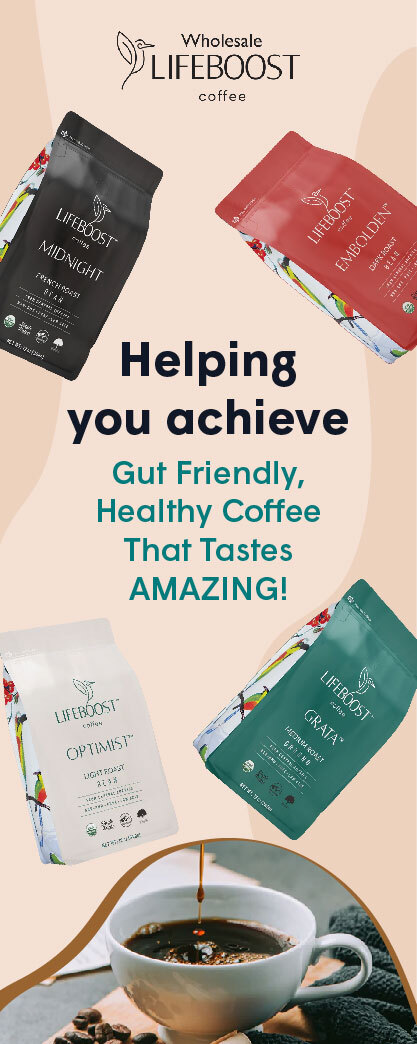This article describes how to export mailbox to PST from offline EDB in no time and with less effort.
There are several circumstances that make it necessary for an Exchange administrator to export mailboxes from Exchange database (EDB) to PST format.
Here are some major reasons for exporting mailboxes from offline Exchange database to PST files:
- To keep a backup copy of the mailboxes.
- To share the files with Outlook users.
- For official documentation and legal investigation.
- To access the EDB file without connecting to the Exchange Server.
- To transfer mailboxes to a new Exchange Server or Office 365 (Microsoft 365).
Now, let’s learn how to export mailbox to PST from offline EDB.
Best Solution to Export Mailboxes to PST from Offline EDB File
If you want a quick and risk-free way to export mailbox to PST from offline EDB, you can use an advanced EDB to PST converter tool, such as Stellar Converter for EDB. This EDB to PST Converter can easily convert mailboxes and other data from hosted or offline EDB into PST files. Apart from PST, it also helps save mailboxes from EDB file to other file formats, like EML, PDF, MSG, HTML, and RTF.
Key Features of Stellar Converter for EDB
- Migrates data from offline EDB file to PST
- Directly exports mailboxes from offline EDB file to Microsoft 365 or live Exchange Server
- Supports Archive mailboxes conversion
- Converts EDB data into multiple file formats
- Offers Advanced Filter options
- Creates mailbox on live Exchange Server
- Displays preview of the mailboxes before conversion
How to Use Stellar Converter for EDB?
First, download and install this software on your Windows machine, and then follow the below steps:
Step 1: Launch the software and then select “Offline EDB” from the screen.
Step 2: Click on the ‘Browse’ option to choose the EDB file. Go to the location where .edb file exists. If you don’t know the location, use the ‘Find’ button.
Step 3: After selecting the EDB file, click the “Next” option.
Step 4: Once the scanning process gets over, the software shows the list of all items in the EDB file. Click on a mailbox/item to see its preview.
Step 5: Now, you have to choose the mailboxes that you need to convert and click the ‘Save’ option.
Step 6: Choose the Save As PST option and click on ‘Next’ to proceed.
Step 7: Now, click on ‘Browse’ to choose a save location and then click ‘OK.’
Step 8: You can easily change the export priority for exporting the vital mailboxes. Once done, click Next.
Step 9: The program begins exporting the mailboxes to PST files at your preferred location.
Step 10: You will get a pop-up when the exporting process is complete. Click on ‘Open Containing Folder’ to view the exported PST files.
Export Directly to Live Exchange
You can also export the mailboxes directly to a live Exchange Server. To do so, follow these steps:
- After following the steps 1 to 5, select the Export to Live Exchange as a desired saving option and click the ‘Next’ option.
- Select the Outlook profile having Administrator rights and then provide the password and Domain Controller credentials. Click on the ‘Next’ option to confirm.
- The program auto-maps the source and destination mailboxes.
- You can make a new mailbox, change the mailbox export priority, and edit mailbox mapping. Use the Apply Filter to include or exclude the items. Once done, click the ‘Export’ option.
- The program begins exporting mailboxes from EDB to Live Exchange Server.
- Once complete, you will get a ‘Saving Complete’ dialog box on your screen. It will display the summary of aborted, removed, failed, and saved mailboxes.
Export Directly to Office 365
To directly migrate mailboxes to Office 365, follow these steps.
- Steps 1 to 5 will be same. Then, choose the Export to Office 365 option and click ‘Next’.
- Select the Outlook profile having Administrator rights, enter the password, and click on ‘OK’ option.
- The program auto-maps the mailboxes and allows you to edit the mailbox mapping or change the mailbox priority. You can even ‘Apply Filters’. Then, click on the ‘Export’ option.
- It will start exporting the mailboxes from EDB to Office 365 account.
- Next, you will get a dialog box on your screen, saying ‘Saving Complete’. It will display the summary of aborted, removed, failed, and saved mailboxes. Simply, click on ‘OK’ to close it.
To Conclude
In this article, we have explained the detailed process of exporting mailboxes to PST from offline EDB using Stellar Converter for EDB. The software helps export mailboxes from EDB to PST, live Exchange Server or Office 365 without losing any data.