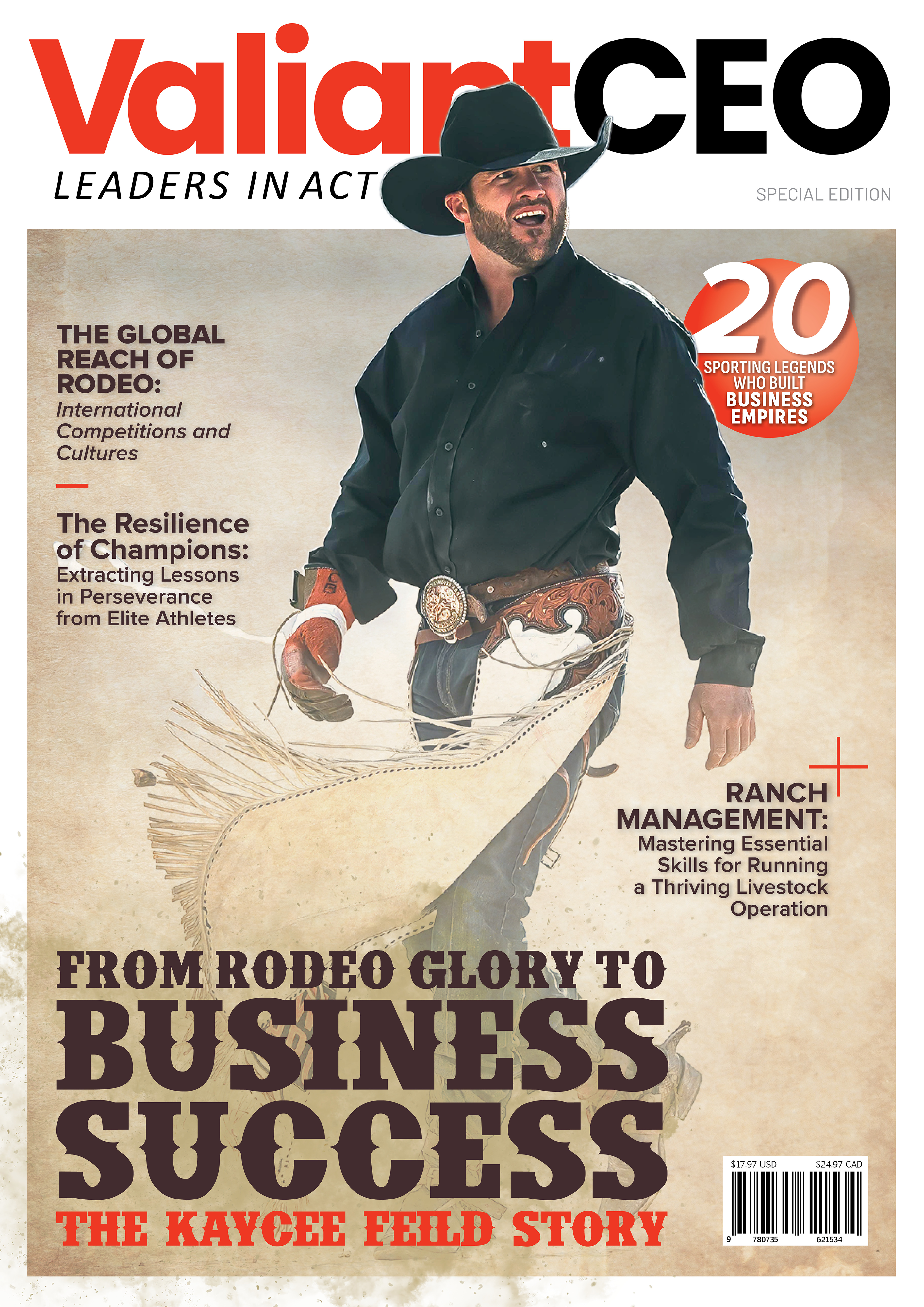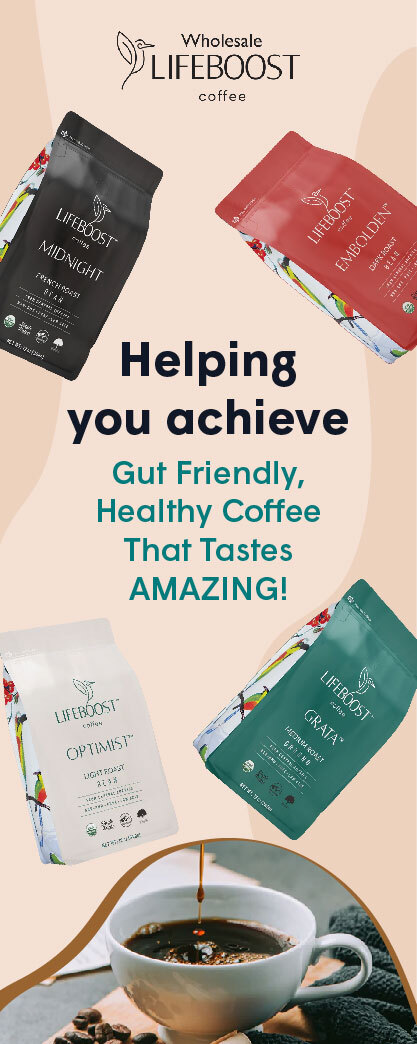Many people like to send in documents in the form of PDFs. This document format is used extensively in the corporate, business, and educational sectors. The major reason behind this is that PDFs are easy to share across different devices, and no image or text move around despite different window sizes and devices.
Among the many amazing features, on MacOS, Windows, Android, and iOS today, you can easily sign a PDF or draw or insert your handwritten signature. Want to know how. Hop on below to learn how to sign PDF on Mac.
How to Use UPDF for Signing on a Mac?
UPDF is one of the best software that can help you sign PDF on Mac. The software enables users to sign the PDF with ease without having to go through the hassle of printing and scanning it again. Wondering how can you sign a PDF document on Mac using UPDF? All you have to do is follow the simple steps mentioned below:
- Download and launch the UPDF software on your computer. Then tap on the ‘Open File’ icon to select the PDF you want to sign
- When your PDF opens, tap the comment icon in the left menu bar. This section holds all the annotating features present in UPDF. In the comment section, tap the signature icon and select ‘Create a signature.’
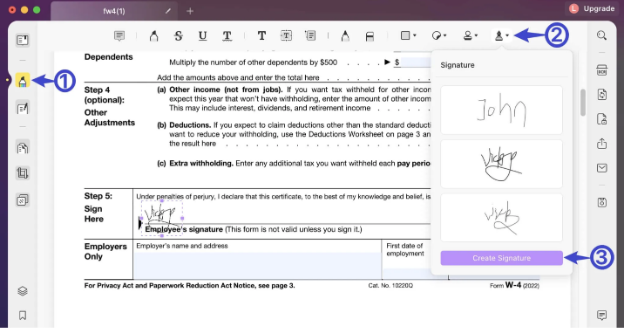
- A small box will appear on your screen. This box will enable you to either type with keyboard, or draw their signatures using mouse or trackpad. You can use this box to create their signatures on the UPDF software.
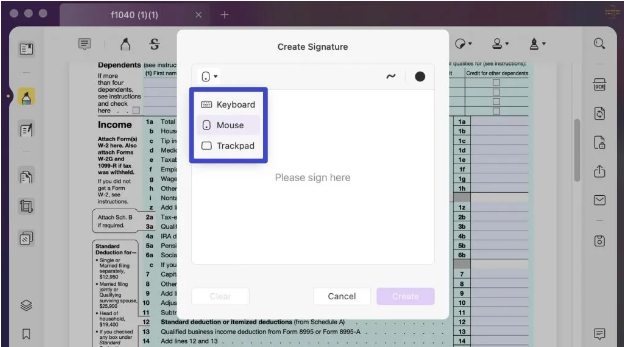
- When you have created the signature, you can adjust its thickness and dimension. Once done, tap ‘create’ and then drag and put in on any specified part on your PDF document to apply it.
The Many Other Features UPDF Has
There are many exceptional UPDF tools available on the software. Some of these tools are:
Edit Text and Images in PDFs on Mac While on the Go
UPDF allows users to edit texts and images on any PDF document. This software allows users to add, remove, and edit any text or images they like. Moreover, they can carry out these tasks while traveling or on the go. How so?
Using the cloud UPDF features, users can back up their documents on several devices and work on the document while traveling on whichever device they have. How cool is that!
Read and Annotate PDF
Sometimes, users read or review an important document they need to send back for changes. Using the page layout preference selection and light and dark reading modes, not only can users have ease in reviewing the document, but with the annotate feature, they can leave behind comments and highlight essential sections too.
Secure your Files
UPDF is high on safety and ensures that all PDF files remain protected. Users can add passcodes and face IDs through the UPDF software to ensure their documents do not fall into the wrong hands.
UPDF lets users quickly fill and sign the PDF document directly on the computer. With just a tap of a few buttons, not only will you be able to sign your document, but you can fill it too. Work would become hassle-free with this software.
Convert PDF with AI-Powered OCR
The UPDF software enables users to convert PDF documents directly to Word, PowerPoint, and Excel. Moreover, the AI-powered OCR can help you convert your scanned PDFs, images, and paper documents into easily searchable and editable PDFs or make them completely image-only documents for better security.
UPDF AI Features: Translate, Explain, Write, and Summarize
UPDF has taken a significant step towards enhancing its technology by adding an AI touch to its already exceptional software. Users with the UPDF AI features can now efficiently translate any document in multiple languages depending on their preference. Moreover, the explain tool will help users comprehend a certain complex point in easier and more layman language. The best part? Users can easily write or summarize key points through the AI tool.
Comparison Between UPDF to Other PDF Editors for Mac/ iOS
Pricing, System, and Features | UPDF | Adobe Acrobat Standard DC | Adobe Acrobat PRO DC | |
Pricing | US$39.99/Year US$59.99/Perpetual | US$155.88/year | US$239.88/year | |
Work on Systems | Windows, Mac, iOS, and Android | Windows only | Windows, Mac, iOS, and Android | |
Read | Add and manage bookmarks | Yes | Yes | Yes |
Display a PDF as a slideshow | Yes | No | No | |
Edit | Add, delete, extract, rotate, crop, and replace images | Yes | Yes | Yes |
Add and edit links, watermarks, background | Yes | Yes | Yes | |
Add rich text by dragging and dropping | Yes | No | No | |
OCR | Turn scanned documents into searchable and editable PDFs | Yes | No | Yes |
Create PDF | Save PDF as PDF/A | Yes | No | Yes |
Convert PDF to BMP | Yes | No | No |
Wrapping Up!
If you were wondering how to sign PDF on Mac, then we hope the four-step method using UPDF was helpful to put ease to your queries. UPDF is an exceptional software with many exceptional features. If these features match your preference, take up the subscription fast because it has 54% off right now.