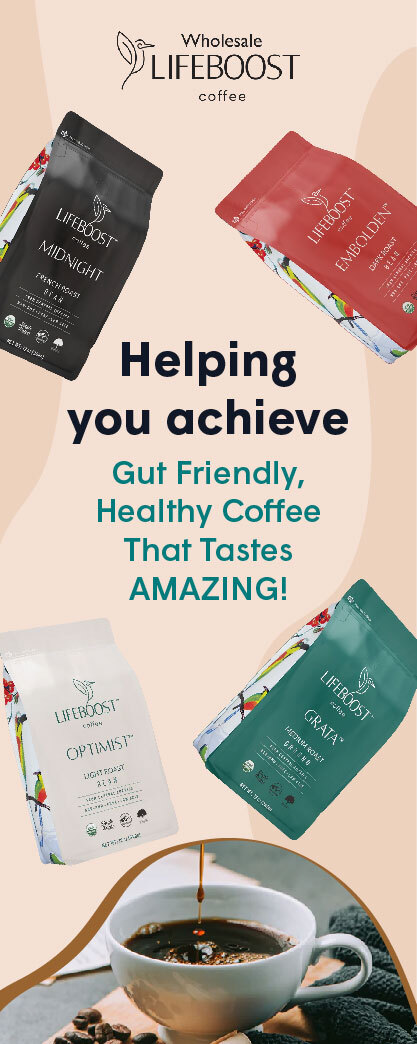The growth of online shopping is massive. The growth rate will not decrease any time soon. Nearly 68% of shopping for occasions happens online.
People shop online for many reasons, like,
- Convenience,
- Comfort,
- Competitive Price
- An online shopping experience that is equivalent to Offline shopping
- Best Customer service.
So, most businesses make their presence offline and online.
To start an ecommerce business online, the essential part is to create an eCommerce Website. It is always accessible and used by many to develop a website with WordPress.
Table of Contents:
- Get your Domain name
- Select a hosting provider and Signup
- Install WordPress
- Install an e-commerce plugin- WooCommerce: and Set up the Plugin
- Choose an ideal theme
- Add your business products to the website
- Add content that converts
- Make your site available for the public
- Install additional Plugins
- Conclusion
1. Get your Domain Name:
A domain name is a unique name for your website. The domain name cannot be shared with different websites. Example: In www.runforwords.com runforwords is the domain name. Also, it is good to stick with .com. Because people believe and trust .com. They will choose them over other sites.
You can get free domain names from sites like NameCheap. Also, you can get a domain name from Godaddy
2. Select a hosting provider and Signup

After selecting the domain name, it is essential to select the hosting. Because every website has to be hosted. It is like finding a space for your domain name in the Internet space.
There are many hosting providers:
- Hostinger,
- Dreamhost,
- Bluehost,
- GreenGeeks,
- Siteground,
- Wpengine, etc.
We recommend Bluehost hosting for your WordPress eCommerce Website.
The most popular web hosting platform for new WordPress websites is Bluehost. WordPress also recommends it.
It is a beginner-friendly platform and offers excellent rates. It works well with WordPress. Bluehost will guide you in setting up. It has 24/7 support through live chat or phone if you have any issues. When choosing a web hosting platform, it’s essential to consider your location, ensuring faster loading times and better performance for users in your target area, for instance, if you are targeting europe countries you can choose european vps providers such as Ultahost or Bluehost.
You can check for the plans in Bluehost and subscribe to the plan.
Now, you have a domain name and hosting plan.
3. Install WordPress

Now, the ride of the play starts with WordPress. You will install WordPress in your hosting account. The installation charges are absolutely nil. Bluehost will do that work for you.
You will receive email with your login credentials. Login to your account and follow the installation process.
You can also install WordPress through Bluehost Dashboard.
In the dashboard, Click on “My Sites.” And then click “Create Site”. The installation process starts now.
Once it is ready, enter the details like your domain name, user id and password.
A blank WordPress website is ready. Please proceed to the next steps to convert it into a fully functional Ecommerce WordPress website.
4. Install an e-commerce plugin- WooCommerce, and set up the plugin

There are differences between a standard WordPress site and Ecommerce WordPress website. In the former, you can directly sell the products. There are no special functions for selling the products.
This tells us that, an Ecommerce plugin has to be installed to make the website more presentable and to appeal to the user.
There are many eCommerce plugins available. The best is WooCommerce. It is mostly used by B2B online stores.
How to install it?
- Open your Admin Dashboard. Go Plugins- Add New. Then use the search bar and type – WooCommerce. The plugin will appear. First, click Install and then Activate.
- After the installation, you can setup with the help of setup wizard.
Add Business Details:
- Now your WooCommerce plugin is set up, Add the business details by clicking on Upgrade store.
- Then, add the physical store details like the address.
- Then, give the information about the business.
- Finally, select the payment options and make the payment.
Now, the Plugin is setup.
5. Choose an Ideal Theme:
The theme of your website decides the look and presentation of how it appears to the users. So, selecting themes is very important.
You can always change and customise your themes according to your needs and style.
- Go to WordPress Dashboard- Select- Appearance – Themes.
- Select the theme according to your expectation.
- Click on the Install button. After some time, click on Activate. The theme is ready to use.
Installing a premium Theme:
- Download the .zip file of the premium chosen theme.
- Navigate to the WordPress Dashboard- Appearances- Themes.
- Click on the ADD NEW option.
- Select the UPLOAD THEME option. Choose the .zip file from the computer prompt.
- There will be a link to ACTIVATE the theme.
The premium theme is installed.
6. Add your business products to the website:
It is important to add your products to your Ecommerce website. After adding the products, you can officially launch your site.
- Go to the WordPress Dashboard, Under the WooCommerce tab, click on Products and then, Add Products.
- After that, you’ll see a standard WordPress content editing screen with fields for the product name, description, data section, short description, categories, and tags, as well as the product image and product gallery.
- WooCommerce will provide you with helpful tooltips that clearly explain each field’s function so you know what each one is for. To add your products, click the Publish button.
You have added the products to the website. Now, it is time to publish the website.
7. Add content that converts:
You have to write content on the key pages and also on the other pages.
UX Copy:
UX Copy refers to error messages, ‘calls to action,’ and other small bits of navigational copy on your site (CTAs). It is also called as Microcopy.
This is the most important copy on your website, word for word. It directs visitors to your website and reassures or persuades them at key moments.
Take your time and carefully craft this. Consider the mindset of your users at each step of their website navigation. A button saying “Find out more information” or “Have a browse” next to your product on the homepage, for example in the case, might be more relevant. Since your user is still likely not ready to make a purchase at this point, a more pushy message like “Buy now” might be quite off.
Product Description:
These should be brief but informative – and, as the name implies, explanatory. When purchasing that item for yourself, consider everything you would need to know like the product name, price, colour, specifications, measurements, where it can be placed, the material it is made off, the sturdily features, especially details that aren’t obvious from the product pictures. To organise the information, use bullet points, and make sure that all of your products have the same formatting and content.
Product Images:
Your website could succeed or fail based on the quality of your product images. For best results, use a high-quality camera and a plain background.
The more product photos, the better, according to a general rule. For a clean-looking website, keep your product images consistent, just like you would with the descriptions.
Make sure to compress your images. This will help keep your site load as fast as possible by reducing the file size without compromising the image quality.
Privacy Policy:
WordPress will actually ask you to choose a privacy policy page before making your site public, making it a key part of any website. It is lucky that, you can use of use a helpful template that is already available.
Just go to “Settings,” select “Privacy,” and then click “Check out our guide.” Simply choose the relevant area from the dropdown menu below once that has been written up.
Verify the following before moving on to the next step:
- Personalize your website’s content, including the homepage cart and shop pages.
- Create Persuasive CTAs that are carefully crafted and clear navigational copy
- Written and posted a privacy statement.
8. Make your site available for the public:
It’s time to launch your site once you’re essentially satisfied with how it functions (remember, you can always click “Preview” on individual pages to see how they’d appear live)
Select “Settings,” then “Privacy.” Once your privacy statement has been uploaded, you should be able to make your site “Public.”
9. Install Additional Plugins:
We need some more plugins for the online store:
Yoast for SEO:
There are many plugins for SEO. Yoast SEO is a popular SEO plugin that helps webmasters optimise their websites for search engines.
Yoast SEO is a popular WordPress SEO plugin, with over 5 million users worldwide. It is a fully functional plugin that will assist you in increasing both the on-page and off-page optimization of your website. This offers free plan.
Sucuri for Security:
The plugins for security are numerous. Sucuri is the best plugins for security. There are many features including activity monitoring, blacklist monitoring, file integrity monitoring, remote malware scanning, post hack security, security hardening, and security notifications. The free version itself provides continuous scanning and monitoring. If you are upgrading to premium edition, you will get more frequent scans and also a firewall for your website. There are also many plugins for firewall option.
Site Review for Reviews:
Site Reviews enables your website visitors to submit reviews with a 1–5-star rating.
The plugin includes blocks, shortcodes, and widgets, as well as support that helps.
You can pin your best reviews so that they are always displayed first. Also, require approval before new review submissions are published. It requires visitors to be log in so that, write a review, send custom notifications on a new submission, and much more.
10. Conclusion
The world is moving in a pace of online shopping. Your business idea and the products need to be shown to the world. There are millions of online users. So, with the steps mentioned create an Ecommerce online store using WordPress for your products and enjoy the benefits of the recent trends.
Also, update the plugins and themes regularly to secure your website from threats.
If you’re already using WordPress or are still deciding on a platform, we have the right choice. WPBlazer is a plugin that can help you save time and effort when it comes to WordPress management.