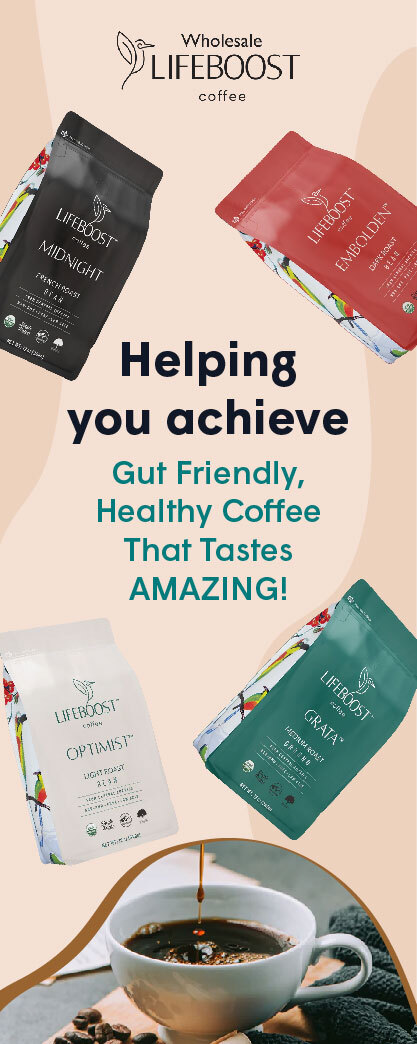Are you looking for a powerful video editing tool? See how CapCut can help transform your footage into a compelling vlog that tells your story, all with ease!
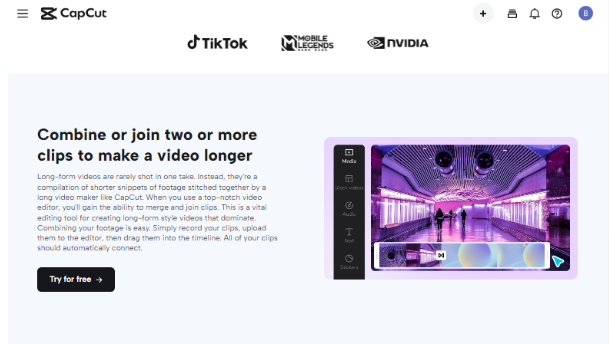 Image Source: CapCut Website
Image Source: CapCut Website
Creativity has never been more vital. From social media influencers to aspiring vloggers, making interesting videos is difficult. CapCut Online Video Editor saves the day. This clever software turns raw footage into a captivating vlog that seamlessly tells your narrative. Video editing is difficult, but captivating content is a click away.
In this blog post, we’ll take a closer look at how CapCut Online Video Editor works and how it can help you bring your ideas to life. Whether you’re looking to create captivating content for your social media channels or produce stunning marketing videos for your business, CapCut has everything you need to create amazing videos that truly stand out from the crowd. Let’s dive in!
What Does CapCut Have?
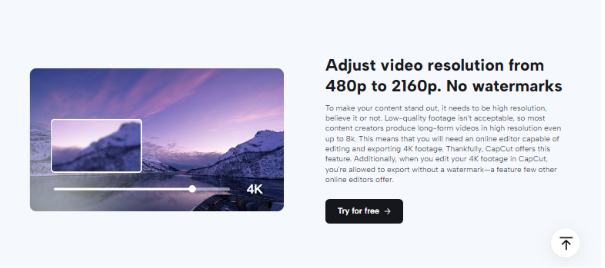
Image Source: CapCut Website
CapCut is a free online video editor that can significantly enhance your raw footage and help you tell captivating stories on your vlog.
Efficient Editing Tools
CapCut provides a wide range of editing tools for refining your raw footage. You can trim, split, and merge video clips, adjust playback speed, and add transitions for smooth sequences. These tools help remove unnecessary parts, ensuring a concise and engaging narrative flow in your vlogs.
CapCut enhances video quality with color grading and correction options. To add creativity, you can fine-tune brightness, contrast, and saturation and use filters, effects, and stickers. CapCut’s easy-to-use interface and strong capabilities make it a great choice for turning raw film into attractive vlogs.
Professional-Quality Effects and Filters
CapCut has many effects and filters to improve raw footage. Color grading lets you set the tone for your vlog. Dynamic transitions, overlays, and text animations give your films a professional look and help tell your message.
CapCut enhances vlog storytelling with simple editing tools. Trim, divide, and merge videos to create a fascinating story. The easy-to-use interface lets you change playback speed and create dynamic sequences. CapCut lets you create aesthetically appealing vlogs that impress viewers and improve content quality by combining these editing skills with stunning effects and filters.
Audio Enhancements
CapCut offers visual enhancements and tools to improve the audio quality of your raw footage. You can adjust volume levels, remove background noise, and add background music or sound effects for a more immersive listening experience. With these audio editing capabilities, you can ensure your vlog has clear, balanced, and impactful audio, enhancing the overall quality of your storytelling.
CapCut lets you record narration or commentary without extra software. It lets you offer context or observations to your vlog. CapCut lets you make immersive and captivating vlogs by incorporating high-quality audio upgrades and narration.
Creative Customization Options
CapCut offers creative customization options to add a personal touch to your videos. You can insert stickers, emojis, and text overlays to emphasize key points or add humor, allowing you to express your unique style.
Stickers, emoticons, and text overlays can highlight certain aspects and express emotions. The green screen effects tool lets you move yourself or your subjects to exotic places or create captivating scenes. CapCut lets you produce visually stunning, engaging videos that leave a lasting impression with these strong customizing choices.
Different Tools Used in CapCut

Image Source: CapCut Website
Video Trim and Split
Trim and split tools in CapCut let you easily edit raw film. The little tool may effortlessly eliminate unneeded sections or rectify faults, maintaining your vlog’s narrative flow. Splitting clips lets you rearrange scenes or smooth transitions between views, making your vlog more visually appealing.
CapCut’s trim and split features allow precise editing. Trimming keeps your vlog brief and focused on the essentials. Split large footage into smaller chunks to build a compelling visual tale or smoothly segue between scenes. CapCut’s video editing lets you turn raw footage into an engaging vlog that keeps viewers hooked.
Color Grading and Filters
CapCut’s color grading tools and filters enhance raw footage. Your vlog’s mood and aesthetic are controlled by brightness, contrast, saturation, and color temperature. CapCut also has many filters that can instantly give your movie a vintage, cinematic, or dramatic look to enhance your storytelling.
Adjusting brightness, contrast, saturation, and color temperature lets you create the proper visual tone and atmosphere for your story. Filters add style and mood to your clip, making your vlog more visually appealing and immersing viewers in your world. CapCut’s color grading tools and filters may transform your raw footage into a spectacular vlog that captivates and engages viewers.
Audio Editing and Mixing
CapCut’s audio editing features enable you to refine the sound quality of your raw footage. You can adjust volume levels to ensure a balanced mix, making dialogue, music, and sound effects clear and intelligible. The software also provides noise reduction tools that effectively eliminate unwanted background noise, improving audio quality overall.
Enhancing the sound quality allows you to enhance the impact of your storytelling and make your vlogs more impactful. With CapCut’s powerful audio editing features, you can achieve a well-balanced mix and eliminate background noise, resulting in a more professional and immersive audio experience for your audience.
Text Overlays and Titles
CapCut offers text overlay and title options to improve video storytelling. You can convey vital information, underline key points, or evoke emotions by strategically placing language. The software’s font styles, sizes, colors, and animations let you build aesthetically appealing and intriguing text pieces that match your vlog’s theme and style.
Well-designed text components may reinforce critical themes, direct attention, and create a cohesive visual experience. CapCut lets you customize text overlays and titles to match your logo or creative vision, making your videos more visually exciting. Text overlays and titles let your vlog tell a tale and convey your point.
Video Background Remover
CapCut’s video background remover lets you delete or replace footage backgrounds, opening up unique storytelling options. This feature lets you easily replace annoying backdrops in films with personalized images or clips. The backdrop remover lets you smoothly reposition yourself or other subjects in other locations, create beautiful visual effects, and improve the look of your vlogs.
CapCut’s video background removal tool adds flair to your videos. The background remover lets you easily transfer to foreign locales, create strange scenes, or ensure a clean, distraction-free backdrop. This feature lets you add visually stunning and compelling backgrounds to your stories to enhance them and interest your audience.
Easy Steps You Could Use in Polishing Your Videos Using CapCut
Step 1: Import and Organize Footage
Start by importing your raw footage into CapCut. You can do this by selecting the “Import” or “Add Media” option in the editor. Once your footage is imported, organize it in the timeline according to the sequence of your story. This step ensures that you have a clear overview of your footage and helps you plan the editing process effectively.
Step 2: Trim and Cut Clips
Review your footage and identify unnecessary or less relevant sections to your story. Use the trim and cut tools in CapCut to remove these portions. Trim the beginning and end of clips to eliminate any unwanted footage, and cut clips to remove segments that disrupt the flow of your story. This step helps to refine your narrative and maintain a concise and engaging vlog.
Step 3: Apply Color Grading and Filters
CapCut offers a wide range of color-grading tools and filters to enhance the visual appeal of your footage. Experiment with different color adjustments, such as brightness, contrast, saturation, and temperature, to achieve your story’s desired look and mood. Additionally, apply filters that complement the theme or atmosphere you want to convey. Consistent and intentional color grading and filters enhance the overall aesthetic and support the storytelling aspect of your vlog.
Step 4: Enhance Audio
Good audio quality is crucial for an immersive viewing experience. In CapCut, adjust the volume levels of different audio tracks to ensure a balanced mix. Use the audio editing tools to remove background noise or enhance dialogue clarity. You can also add background music or sound effects that align with the emotions and themes of your story. Pay attention to the audio elements to ensure that they enhance the overall impact of your storytelling.
Step 5: Add Text, Transitions, and Effects
CapCut provides various creative options to add text, transitions, and effects that enhance your vlog’s narrative and visual appeal. Add text overlays to provide important information, emphasize key points, or convey emotions. Utilize transitions between clips to create smooth and seamless transitions, keeping the viewers engaged. Additionally, explore visual effects and overlays that can add depth and enhance visual storytelling. Experiment with these elements to add your unique style and creativity to your vlog.
Conclusion
Unleash your inner vlogger with CapCut, the ultimate online video editor. Say goodbye to raw footage and hello to polished vlogs that captivate your audience. Its intuitive interface and vast editing toolbox make storytelling a breeze, allowing you to add filters, special effects, and trim clips easily. CapCut has your back, offering something for every content creator regardless of your skill level. Step up your vlogging game and give CapCut a whirl today to take your videos from ordinary to extraordinary.