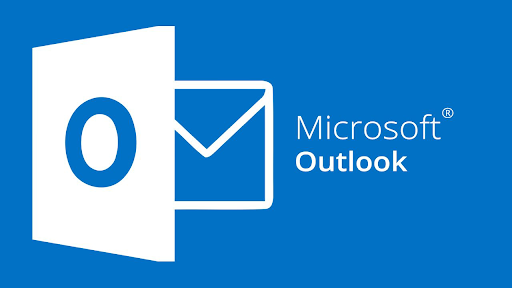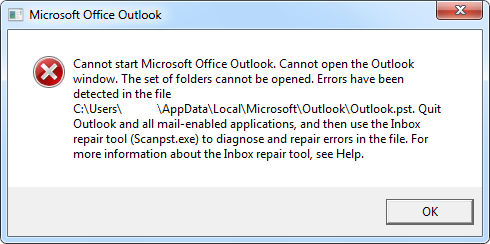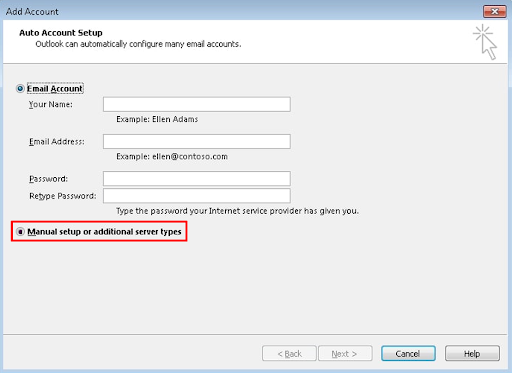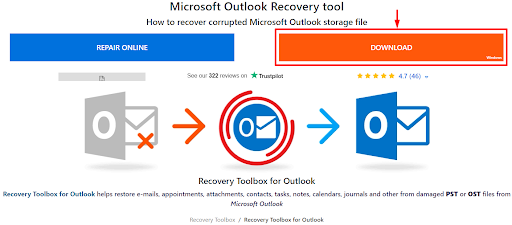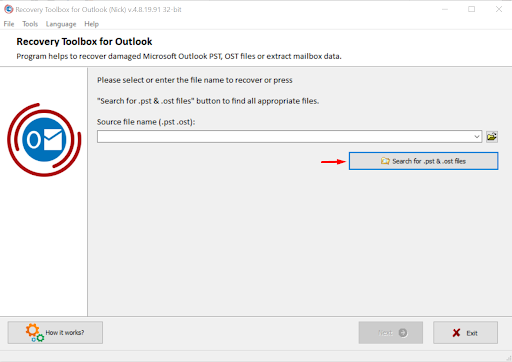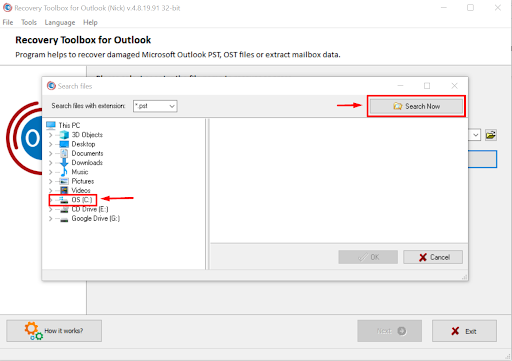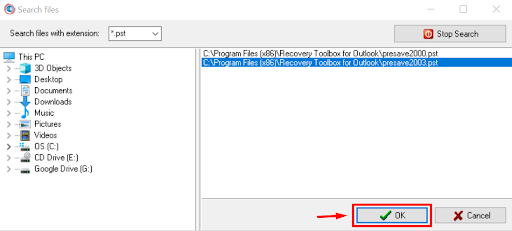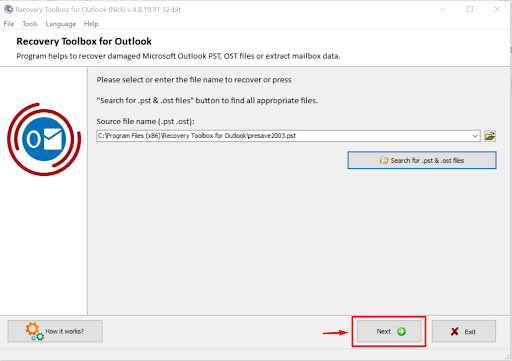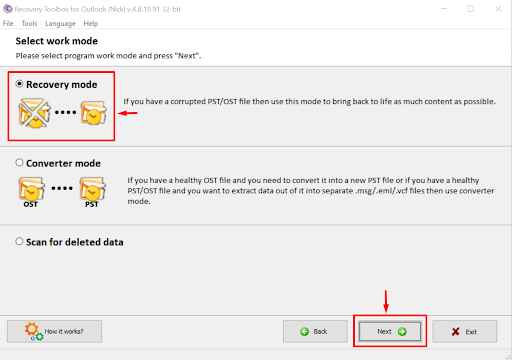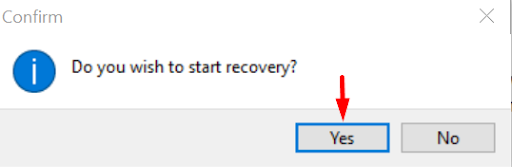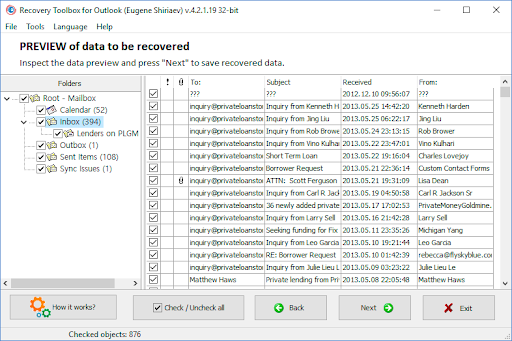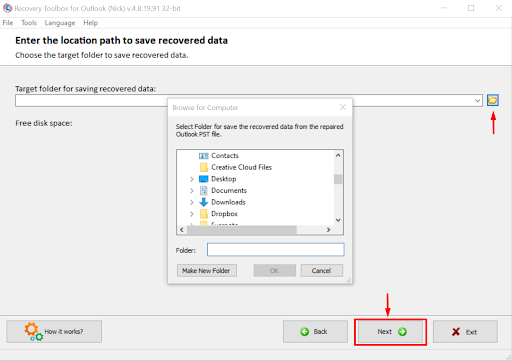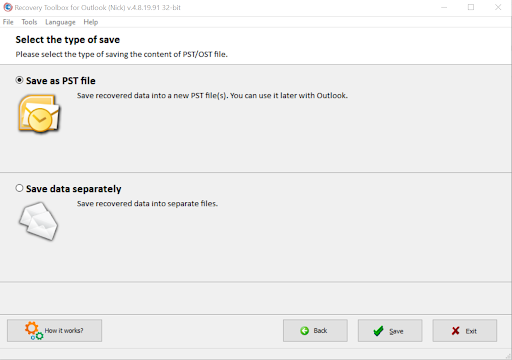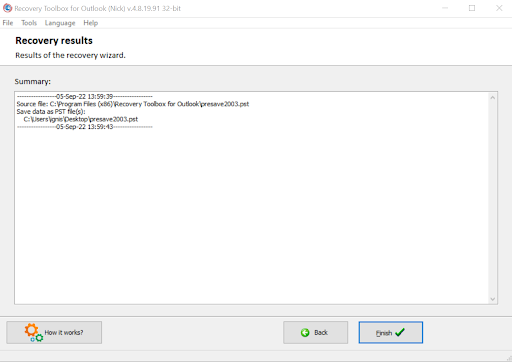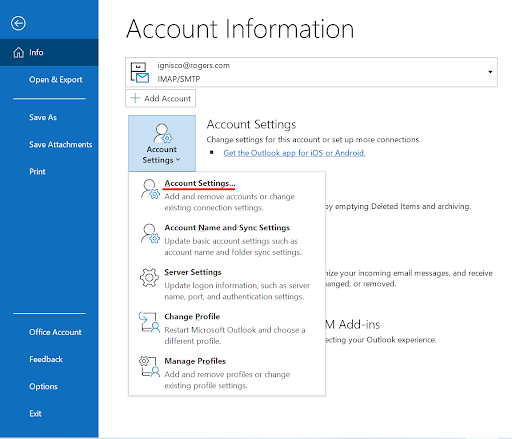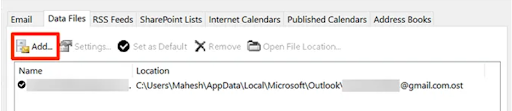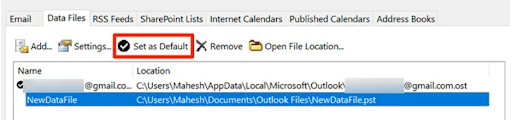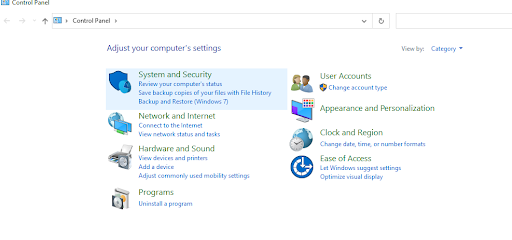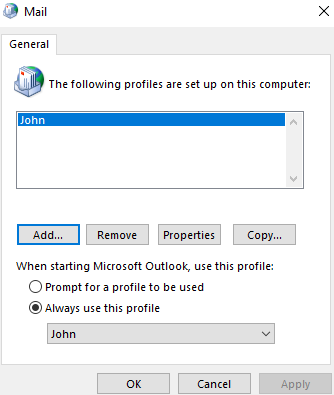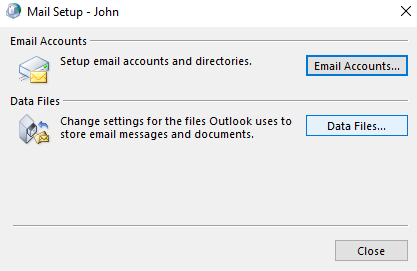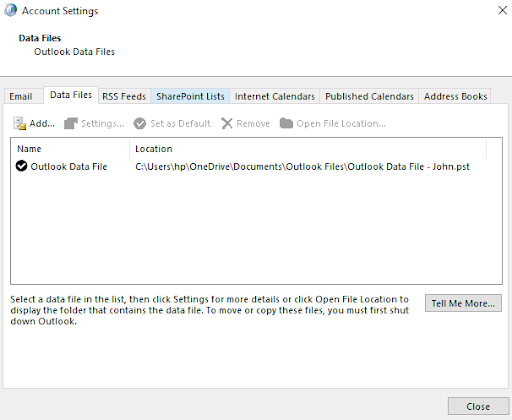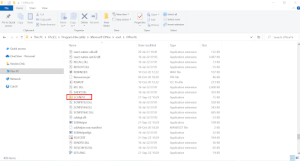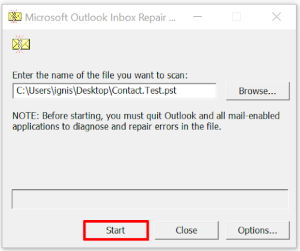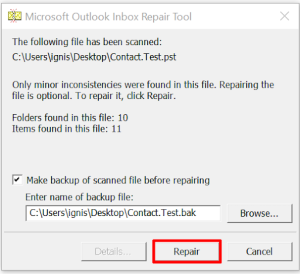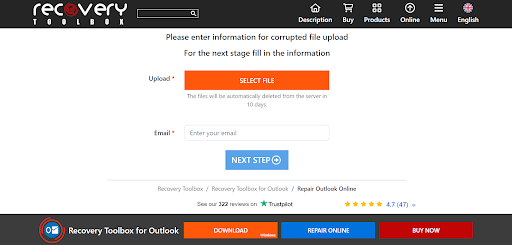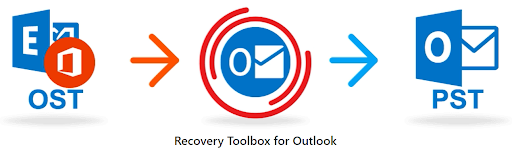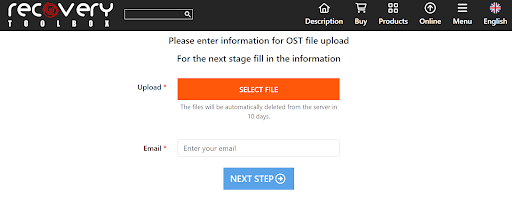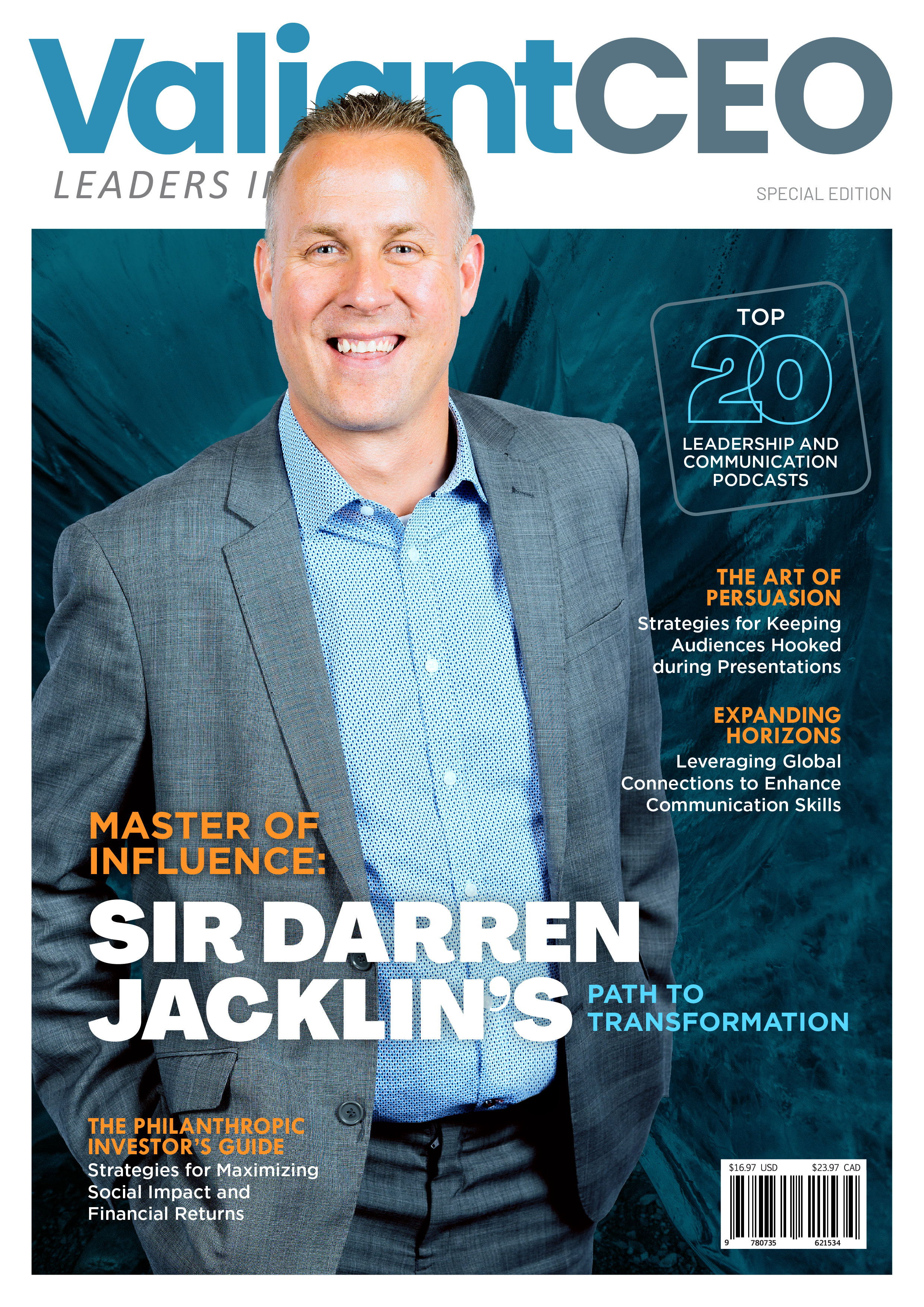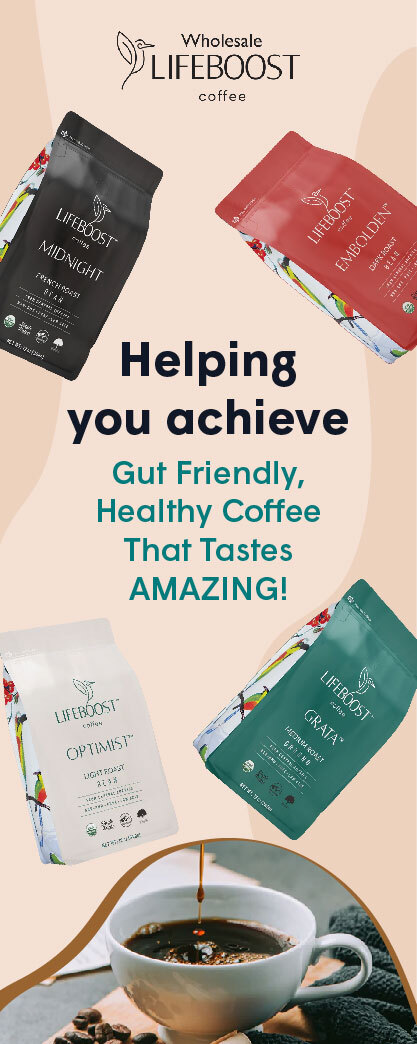Remote working has its perks as well as its downsides. One is the 0x8004010F error, also known as the “Outlook data file cannot be accessed” message. This message pops up when you try to send or check your e-mails using Outlook Express.
Thankfully, you don’t need to panic because there are five methods for solving this problem manually without prior professional knowledge. While solving the error, we recommend using the Recovery Toolbox for Outlook. It is an effective online and offline tool for handling this error.
The image below is an example of the error.
Five Reasons Behind the 0x8004010f Error
While you might not need prior professional knowledge to address this issue, knowing why it is occurring is essential. Hence, you’re in the best position to tackle it.
Possible reasons include the following:
- A virus or malware attack on the file.
- Outlook exhibits issues in its profiles.
- Outlook’s data file size might be bigger than what the program can deal with.
- Outlook’s upgrade did not occur smoothly.
- Outlook’s data files are saved in the wrong location.
Now that we have seen the reasons for the 0x8004010F error, let us dive into the solutions.
Practical Solutions to Solve The 0x8004010f Error
I. Make a New Outlook Profile
One of the best approaches to solve the error is to leave your old Outlook profile and open a new one. You can do this manually or automatically.
If you want to do it manually, follow these steps:
- Open the System Preferences section, check for the new window “Mail Setup – Outlook,” and left-click on the “Show Profiles” button.
- Once you select the active profile, choose the “Add” option and add a name.
- Name the new profile and click on “OK.”
- Click on “Manually specify server settings or extra server types” in the window titled “Add a new account.”
- Then click “Next,” find the “Choose Service” box, and enter your e-mail.
- Locate the “Internet E-mail Settings” area and input your account information.
- Select the “Test Account Settings” option to validate your account.
- Next, click on “Existing Outlook Data File,” “Browse,” and “Open Outlook Data File.” You will find a set of data files. Select the one found during the search, and click on “OK” to complete the process.
However, if you want to do it automatically, follow these steps:
- Go to the “Show Profiles” tab, as previously mentioned in the manual method.
- Select “General,” click on “Add,” and click the “Always use this profile” box.
- Input every necessary detail in the “Add New Account” box.
- Select “OK” to see the e-mail address. Once it pops up, complete the process by clicking “OK.”
II. Use the Offline Recovery Toolbox for Outlook
If you experience the error 0x8004010F, you can use the desktop (offline) version of the Recovery Toolbox for Outlook.
Follow these steps to use the software.
Step 1: Download the software and launch it.
Step 2: Search for a corrupt .PST file on your computer.
Step 3: Select a location and hit the “Search Now” button.
Step 4: Select a corrupt .PST file and Click OK.
Step 5: “Select” the corrupt file and “Click Next.”
Step 6: “Choose” Recovery Mode and Click Next.
Step 7: Confirm Yes to start the recovery process.
Step 8: Inspect the data preview and click Next to save the recovered file to a new location.
Step 9: Enter the location to save the .PST file and click Next.
Step 10: Save recovered data as the new .PST file.
Step 11: After checking the successful recovery results, click Finish to exit the Recovery Toolbox for Outlook program.
The final step is to remove the damaged .PST file and add the recovered one. You can also add the replacement file to the list of data files in Outlook.
Note that the steps are different for Outlook versions 2013 to 2021. Follow their procedures below:
Step 1: Click “File | Info” on the menu bar and select “Account Settings.”
Step 2: Once opened, click on “Account Settings” in the sub-menu.
Step 3: Select “Data Files” and click on “Remove.”
Step 4: Next, click “Open File Location” and select the recovered file. Then, click “Set as Default.”
Now you have solved the problem. The Recovery Toolbox for Outlook allows you to retrieve information like contacts, attachments, e-mails, and calendars from functional and dysfunctional databases. Moreover, its data retrieval process is quick and automated.
III. Alter Outlook’s Delivery Location
You can also solve the 0x8004010F error by changing Outlook’s delivery location. In order to do this, follow these steps:
Step 1: Enter your computer’s control panel and click on “Mail.”
Step 2: Go to settings and select “Show Profiles.”
Step 3: Select the active profile, click on “Properties,” and left-click on “Data Files.”
Step 4: Input the name and location of the associated data file to make it default.
Step 5: Then mark it and close the window.
If this method fails, you can try the next method.
IV. Use the Microsoft Inbox Repair Tool to Recover Your .PST File
The Inbox Repair tool is a free, practical, built-in Outlook feature. Although it is difficult to find, you can get on the old MS Outlook versions. You can use the software if you experience these difficulties:
- Cannot access your folder(s) with Outlook
- Cannot access your data file
- The Outlook data file seems corrupted
The Inbox Repair Tool solely checks for corrupt files and fixes them. However, you may have to find your MS Outlook Data Files before you fix the corrupt files. To search for these files, follow these steps:
Step 1: Go to “File” and click on “Account Settings.”
Step 2: Enter “Account Settings” and choose “Data Files.”
Once done, you will find every data file (.PST and .OST) with their associated account names.
If you need to repair a .PST file, follow these steps:
Step 1: Check these locations according to their versions:
Outlook 2019: C:\Program Files (x86)\Microsoft Office\root\Office16
Outlook 2016: C:\Program Files (x86)\Microsoft Office\root\Office16
Outlook 2013: C:\Program Files (x86)\Microsoft Office\Office15
Outlook 2010: C:\Program Files (x86)\Microsoft Office\Office14
Outlook 2007: C:\Program Files (x86)\Microsoft Office\Office12
Step 2: Open SCANPST.EXE.
Step 3: Click “Browse” to choose the Outlook Data File (.PST) you want to scan.
Step 4: Click “Start” to scan the file.
Step 5: If there are errors in the scan, click “Repair” to start fixing them.
Once finished, run Outlook with the profile connected to the file you worked on.
It is important to note that the tool automatically creates a backup file with the extension “.bak.” Therefore, sometimes you may have to run the scanning process more than once to repair the file successfully.
V. Use the Online Recovery Toolbox for Outlook
The Recovery Toolbox for Outlook (online version) is effective for the ANSI (MS Outlook 97-2003) and Unicode (2007 and above) versions. With this tool, you do not need to have Outlook on your PC, as you can easily upload the file to the cloud and repair it.
It is also helpful for fixing files preserved with passwords. It is a beneficial program for the following uses:
- Tackling errors online from any device
- Repairing encrypted .PST files
- Retrieving .OST files of different versions
Follow these steps to use the online tool:
- Click the Select file and select an Outlook data file with the extension .PST or .OST.
- Enter your valid e-mail address.
- Click on “Next Step.”
- Wait for the corrupted .PST/.OST file to be recovered.
- Download the recovered Microsoft Outlook .PST file.
The recovered data will be stored as a new one with the “.PST” extension. This way, you will easily retrieve all “.PST” files on your devices with any browser.
Recovered data from the corrupted Microsoft Outlook file will be saved as new Microsoft Outlook 2016 files with the .PST extension, making it possible to recover .PST Microsoft Outlook Personal Folder files on any device with a browser.
The Toolbox’s Bonus: Convert Corrupt .OST Files to .PSTs
When Outlook becomes inefficient, Toolbox for Outlook becomes more vital. If you find difficulties with accessing a .OST file, the file recovery tool helps convert all your .OSTs to .PSTs.
You can easily convert your .OST file to .PST, even if it is damaged. All you need to do is upload the corrupted .OST file here: https://osttopst.recoverytoolbox.com/online/ and convert it. Once converted, export the file and access it on programs like Mail Spring Thunderbird, etc.
Conclusion
The Recovery Toolbox for Outlook is very effective and beneficial for retrieving corrupted .PST and .OST files from e-mail attachments, tasks, calendars, etc. The tool can also be used to view .PST files.
It is important to note that Recovery Toolbox for Outlook offers the following advantages:
- The ease of repairing different versions of .PST files, from ANSI (models 97 to 2003) and Unicode (models 2007 to date).
- The ease of recovering different versions of .OST files.
- The ease of repairing encrypted .PST files.
- The ease of handling .PST files up to 190GB.
- The possibility of fixing errors online through any device at https://outlook.recoverytoolbox.com/online/.
- The ability to convert .OST files to .PST files at https://osttopst.recoverytoolbox.com/.
- The ability to retrieve and view even password-protected files.