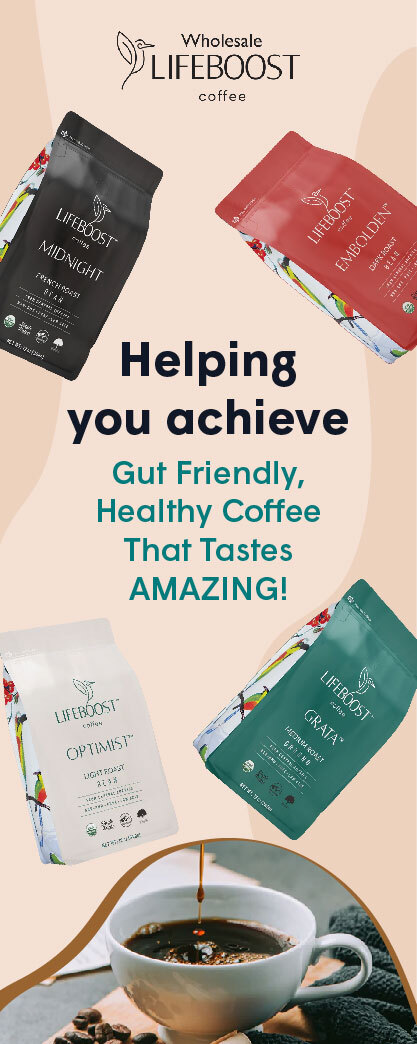A reliable office printer, whether it’s a workhorse for a bustling corporation or a trusty companion in a home office, is essential for churning out documents, reports, and presentations that keep your business humming.
However, just like any hardworking machine, printers—from inkjets to laser printers—need regular maintenance to perform at their best. Here are some key practices to keep your business printer, including those in home offices, in top shape, to you time, money, and frustration.
- Find the Perfect Place
Location matters! Don’t shove your printer in a dusty corner or next to a drafty window. Extreme temperatures and dust can wreak havoc on delicate internal components. Opt for a climate-controlled area with minimal dust. Keep it out of direct sunlight to prevent overheating and fading of printed materials, especially if you’re using an inkjet printer for photos on glossy paper.
Need a printer that fits your workspace? Explore our range of office printers to find the perfect size and type for your needs.
- Cleanliness is Key
Dust bunnies and debris would love to gather inside your printer, just like in a cluttered desk drawer. This dust can wreak havoc, causing jams, smudges, and even faint prints.
Here’s what to do: grab a slightly damp, lint-free cloth (think microfiber!) and gently wipe down the outside of your printer. For those stubborn smudges, pre-moistened electronics wipes work wonders. Remember, unplug the printer before giving it a wipe down–safety first!
- Conquer the Dust Bunnies Inside
Over time, dust bunnies–those fuzzy clumps of dust and debris–can sneak in and wreak havoc. They can clog delicate parts and lead to printing problems like streaks or faint prints.
To keep your printer running smoothly, it’s important to get rid of these dust bunnies every now and then. Check your user manual – most printers have a built-in cleaning function that works like a digital vacuum. Consider investing in a can of compressed air to remove any stubborn dust particles. Especially for A3 printers by Konica Minolta, regular cleaning is crucial to maintain optimal performance.
- Tame the Toner or Ink
Ever notice your printouts looking a little pale and patchy? That’s often the sign of a printer running low on ink or toner. Just like you wouldn’t want to run on fumes on your way to a meeting, your printer needs a full tank to perform at its best.
You can set up a system that works for you. Maybe it’s a sticky note on the printer itself or a calendar reminder on your phone. The key is to be proactive. A quick check before a big print job can save you time and frustration in the long run. Nobody likes to be stuck waiting while a new cartridge arrives!
- Treat Your Printer to the Good Stuff
You wouldn’t send your best athlete into a competition with worn-out gear, would you? The same goes for your printer. Using cheap toner or ink cartridges is like putting your printer in a budget outfit. It might work for a while, but expect jams, streaks, and faded prints.
You should invest in high-quality supplies, either genuine from the manufacturer or a trusted compatible brand. It’s a small splurge that’ll keep your printer happy and churning out crisp, professional-looking documents for years to come.

- Embrace the Power of Printhead Cleaning
Over time, tiny ink nozzles can get clogged with dried ink, just like mineral deposits can clog showerheads. This can lead to streaky, faint, or patchy prints on your important documents.
The good news? Most printers have a built-in cleaning function, like a self-cleaning showerhead. This process helps clear away any blockages and ensure your printhead is spraying ink evenly. It’s like giving your printer a little spa treatment!
Running a printhead cleaning cycle is quick and easy–usually just a few clicks on your printer’s control panel or a dedicated button. Consult your user manual for specific instructions on how to clean your printer model.
- Don’t Be Shy About Firmware Updates
Just like your smartphone gets software updates to fix bugs and add new features, your printer does, too. These updates can be like tiny tinkerers, working under the hood to improve print quality, speed up printing, and even patch up security holes you might not even know exist.
It’s a quick and easy process, usually just a few clicks away on the manufacturer’s website. So, next time you see a firmware update notification, don’t dismiss it! It’s a small investment of time that can make a big difference in keeping your printer running smoothly.
- Paper Pals: Choose Wisely
Think of your printer like a picky eater. It performs best with certain types of paper. Using the wrong paper can lead to jams, misfeeds, and even damage delicate components inside your machine. So, skip the struggle! Check your printer’s user manual for the recommended paper weight and type.
For everyday tasks, a good quality multi-purpose paper works well. Need to impress with a big presentation? Opt for a heavier cardstock. And if you’re running a small business and churning out marketing materials, consider a high-volume printer that handles thicker paper stocks.
- Listen Up: Printer Error Messages Aren’t Lies
You hit print, expecting a crisp document to magically appear. Instead, the printer spits out an error message that looks like gibberish. It’s tempting to just ignore it and hope for the best. But those error messages are like your printer whispering, ‘Hey, something’s wrong!’
Take a minute to decipher the message. It might be a simple fix, like adding paper or replacing a cartridge. Ignoring the warnings can lead to bigger problems down the road.
- Power Down When Not in Use
Just like us, printers need a break! Leaving your printer humming away all day and night isn’t necessary, and can actually shorten its lifespan. Think of it like giving your printer a chance to recharge.
When the workday’s over, and there are no more reports flying out the tray, hit the power button. This saves energy and reduces wear and tear on the internal components. It’s a small change that can make a big difference in the longevity of your reliable printing partner.
Final Thoughts
By following these simple best practices, you can ensure your office printers, from workgroup laser printers to home office inkjets, stay happy and healthy, delivering crisp, clear prints for years to come. Remember, a well-maintained printer is a productive printer–and that translates to a smoother, more efficient workflow for your entire office, especially when handling high-volume printing needs.