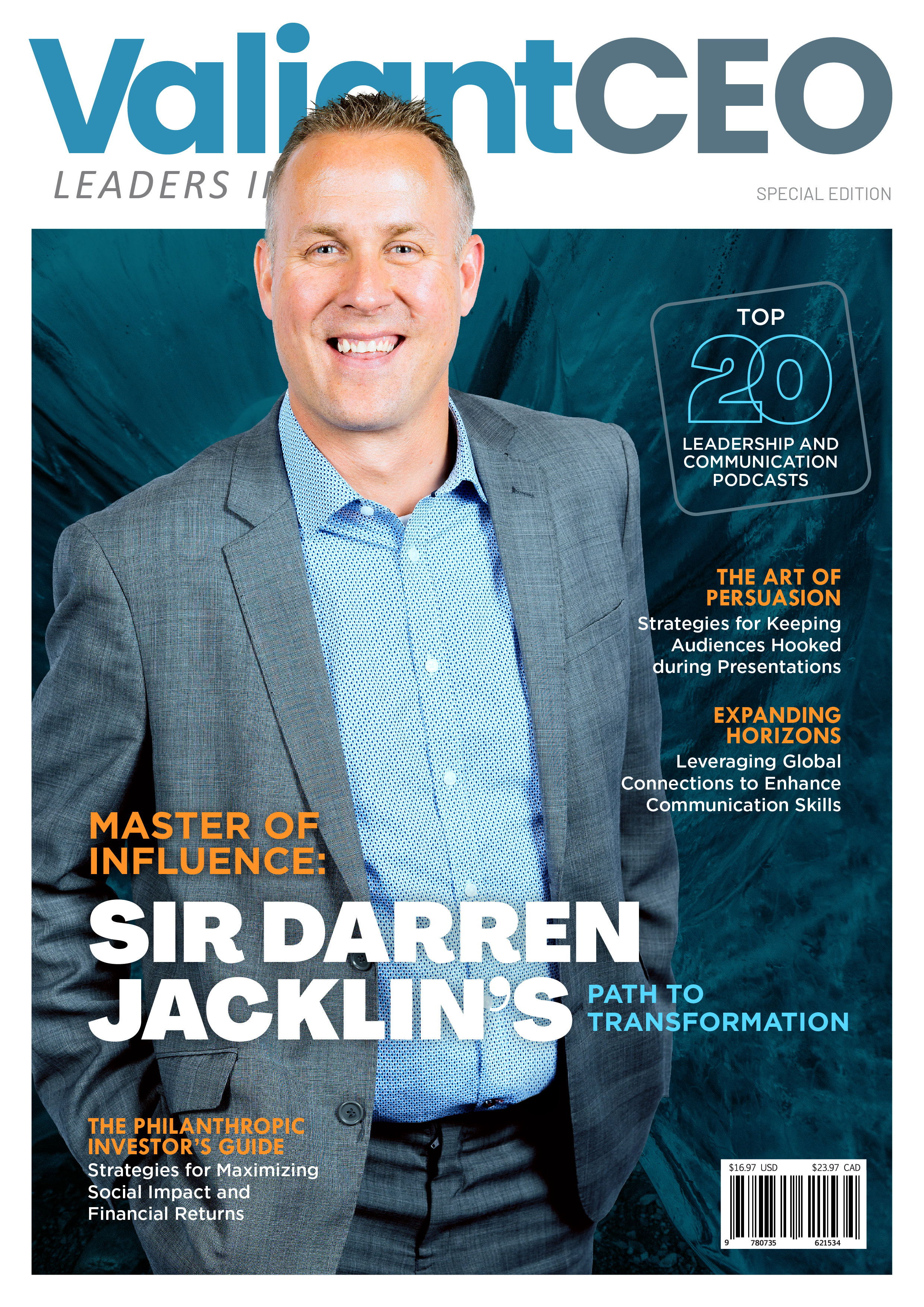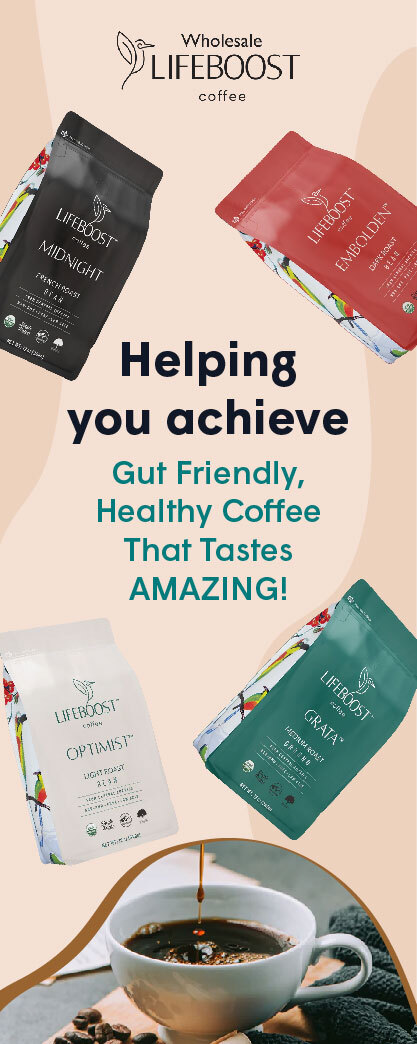PlayStation 5 was released in late 2020 but faces bugs even today. It can be minor software inconveniences or major hardware glitches. Some people might get annoyed to the point that they might try to return a console. But don’t rush to do it! You can solve most issues at home.
We asked Howly experts how you can fix a broken PS5. They gave us instructions on troubleshooting the six most common PS5 issues. Stick to them, and you can repair the console at home. And if you want to read more about technologies, then check Thoughtsoncloud.
Network Сonnectivity Problems
Wi-Fi issues are the most common problems with PS5. But in most cases, a console is not even the source of the problem. Try those 4 solutions to fix PlayStation 5:
Connect your phone or PC to the same network as PS5. Check internet speed with a Speedtest or similar tool. If it has ridiculously low speed, reboot the router and call your ISP (internet service provider).
If the internet speed and router are OK, fix the console. Turn it off for 2-3 minutes. Check the PSN page: it can be a server failure in your region.
Connect PS5 to the internet with a wire. Take the Ethernet cable, and plug both into the router and console. This way, PS5 will get a wired internet connection, while other devices can still connect to the router wirelessly.
Update the router’s firmware. If you can connect PS5 to the internet with a wire method, check updates for the console too. It can be some major bug both on the router and PS5.
If even this doesn’t help you, contact Sony. You might have a defective console. They fix the device or change it to a new one if your PS5 is still under warranty.
Problems with the Download Queue
PS5 has trouble with downloading big files. This software issue often happens when you try to load 100+ Gb games. And unfortunately, the only way to fix it is to factory reset PS5:
Open Settings and go to the System tab.
Follow this path: System Software → Restart options → Reset the console → Reset.
This action removes information from the console. Sony engineers promise to fix this bug in future updates. But for early 2023, users still face this issue.
PlayStation Crashes in the Rest Mode
Rest (standby) mode is a crucial feature of the PS5. It allows the console to save some power while downloading and installing games. That’s why gamers often use this feature to update big AAA+ games.
Sony engineers know about this issue and promise to release bug patches in the foreseeable future. But as for today, you can just disable it: this is the only way you can be sure that your console won’t enter standby mode. Stick to this instruction:
Go to Settings.
Open the Power Saving menu.
Choose Time Until PS5 Enters Rest Mode.
Turn off standby mode.
From now on, your console won’t switch to the Rest mode until you change the settings. But beware that your console won’t skimp its performance.
Cross-generation Games Run on the PS4 Version

Game developers do their best to try to maintain their fan base. That’s why many popular titles have both PS4 and PS5 versions. At the same time, Sony tried to cover the back of the less successful developer team, allowing them to play games made for PS4 on the PlayStation 5 console.
But it may lead to minor system bugs. The system may decide to run the PS4 version as default when it has both game versions. Don’t worry, you can fix it:
Highlight the game on the PS5 Dashboard.
Scroll down and highlight the Play option.
Choose the icon with three dots. It will open the menu.
Find a PS5 version. It will look similar to this “PS5 | Full | Name of the game”.
Run it and enjoy your gaming experience.
PS5 Refuses to Install New Games (CE-100005-6 error)
If you see this memo, don’t worry. You can fix it at home with 3 easy solutions:
Stop the installment process and remove the game from the download list. Restart the console and try to download it again.
If you still use a physical disc, wipe it with a dry microfiber cloth.
If you download a game and install the update simultaneously, pause the update. Wait until the system loads a new app and continues to update the already existing game.
But if none of these solutions works for you, factory reset the PS5. It removes all data from the device, including corrupted files.
PS5 Overheats and Refuses to Launch Games

When PlayStation5 gets too hot, it may stop running high-consuming apps. Also, it will show you the error memo. If you keep overheating, it may damage the PS5 hardware. It shortens the lifespan of the console. Try those hacks to keep it cool:
Don’t place the PS5 on the soft furniture.
Leave the space between the console and the walls.
Don’t put any cloth over the PlayStation.
Don’t block the fan. It’s under the faceplate, so don’t put anything near it.
Place a small fan near PlayStation if you place the console in a warm room where you can cool down. It helps the console to cool down even in this environment.
Final Thoughts
As you can see, you can fix almost any PS5 issue at home. All you need is a fine troubleshooter and a few minutes of your time.
But some of the PlayStation problems are caused by major development bugs. And Sony developers understand it. That’s why they are making concessions and are ready to exchange your game console if you have some hardware malfunction.
At the same time, the Sony team is not so brave when it comes to software issues. They usually ask users to restart the device and wait for future bug patches. Thus, it will be safer to ask external tech experts for help. They give you step-by-step solutions to any issues.