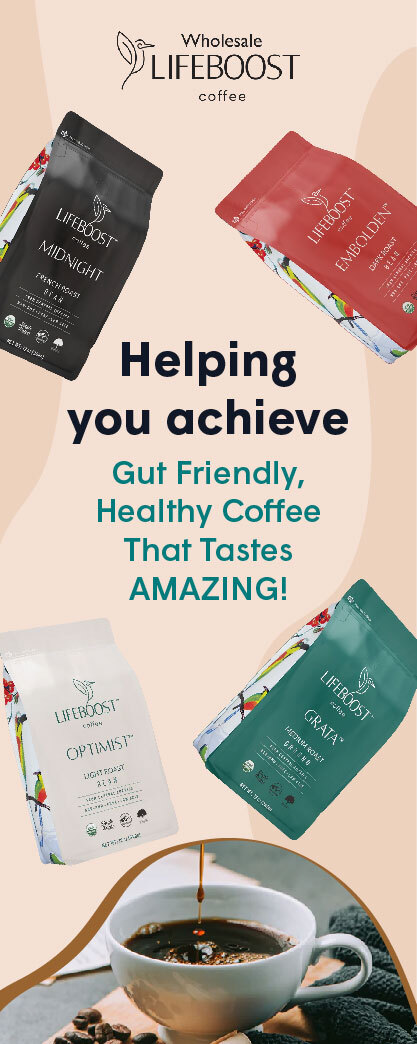The gaming niche is being flooded with streamers, reviewers, and commentators sharing and broadcasting gameplay on streaming platforms such as Twitch, YouTube Gaming, and TikTok. Whether it be an epic boss battle or a comic fail, gameplay videos must be both exciting and offer a narration that is insightful, but it can be difficult to create them because sometimes they involve voice actors, audio syncing, or recording a multi-take video. This is time-consuming and can drive even the most experienced creators mad.
CapCut Desktop is a free, powerful video editor that runs on AI to simplify commentary of gameplay. The most important feature is its AI avatar, enabling animated commentators with dynamic energy to provide play-by-play analysis, reactions, or tips. You can make avatars of quirky sidekicks and even pro esports casters with more than 1,000 character choices and 150 voiceovers in different languages. It combines its effects, speed ramps, and sound libraries with raw footage to create interesting clips that capture the attention of viewers. This article dissects the process of using AI avatars to comment on gameplay standouts and level up your content in the competitive gaming market.
Why Engaging Commentary Works
Benefits of Commentary in Gaming Videos
Commentary provides personality to the gameplay, transforming silent clips into stories that increase subscriber loyalty and viewer hours-metrics indicate that narrated videos can achieve 20-40% higher retention. Avatars manage moments of hype or collapse, so content is easy to relate to and share among followers.
Efficiency of AI Avatars
Live commentary can be recorded with flubs or poor timing. This is fixed by CapCut AI avatars: write what you want to say, make it personal, and create flawless sync in a few seconds. This efficiency allows gamers to spend more time playing and create pro-level edits in a short amount of time.
The Role of AI in Gaming
AI’s Impact on Game Content
In games, AI is used to improve gaming through bots, procedural generation, or analytics such as Fortnite. It is automatic editing to artists, and comments on individual work without extra equipment.
CapCut’s AI Capabilities
The AI avatars of CapCut Desktop make games look real with their creative motions and tones that produce engaging responses that hook the audience, which is perfect in a tutorial or highlight reel.
Practical Uses of AI Avatars in Commentary Clips
The simulated co-commentators add vitality to gaming content through AI avatars. Applications:
- Live reactions: Avatars screaming excitedly in situations of tension.
- Strategy guides: A diagrammatic means of decomposing tactics.
- Funny recaps: Adding some fun to a fail or a glitch.
- Multiplayer overviews: narrating team plays.
- Esports-style casts: Professional breakdowns for tournaments.
This turns simple videos into story-based videos, and they are tailored according to your gaming preferences to engage more.
Easy Steps to Create Gameplay Commentary Clips on CapCut Desktop
To create gameplay commentary clips in CapCut Desktop and simulated screenshot notes that will assist you in following the steps, use the steps listed below.
Step 1: Open CapCut Desktop and make a new project
Get CapCut desktop on the official site. You can open the software and click on “Create project” to open a new workspace where you can save your commentary clip. The user-friendly interface works best when the gamer is new to editing.

Step 2: Select AI Avatar Feature
First, in CapCut, to add AI avatars, on the tab “AI Avatar”, you must choose an avatar of your choice in the “Avatar Library”. The avatars available are categorized in various groups, which include green screen, walking, learning, female, male, and AI-generation.
![]()
Step 3: Add Speech to your avatar
You have chosen an avatar. At this point, you need to add speech to the avatar by clicking on the “Add Speech” button, where you can write a script of your own or load one that has already been written. Next, the voice of the avatar has to be chosen. Some languages are to be spoken as well, such as Adam in English or Jessie in an expressive style.
It lets you also design the look of the avatar and change various settings, including voice pitch, voice speed, and expression. It is also possible to add some animation features, such as eye contact, to give the avatar more life. The speech will be synchronized with the behaviour of the avatar in reality.
Once all the pre-plans are complete, watch the preview of the video to confirm that nothing goes amiss. Once you are satisfied with the changes, press the “Generate” button before getting the final avatar video. This process enables you to create a lot of content, such as gameplay commentary and animated responses with animated narration.
![]()
Step 4: Export your game commentary clip
On the right side and at the top, you have to choose the option of “Export” to download or share your avatar video, choose a resolution (1080p to share it on Instagram or 8K to share it on YouTube), rename the file, and choose a location where to save it. CapCut optimizes outputs to the gaming platform with clear images.
![]()
Add Game Visuals with an AI image generator
Amp up your AI avatar commentary with the AI image generator on CapCut, using the custom assets of HUD overlays, achievement badges, or map diagrams. Visit “AI Media” > “AI Image,” type things such as pixel art, health bar, or fantasy weapon icon, and under the options, select styles (i.e., retro or modern), and add them to highlight other information in the gameplay.
Conclusion
The AI avatar character of CapCut Desktop also amplifies the commentary clips in games, allowing game players to provide hype and commentary without strain, engaging communities, and expanding channels. It avoids the pains of production by automating animated narrators, and filters and audio mixes smooth out the play. Enter CapCut to take over the game of content in the world of games–your viewers are ready to take the next stage.