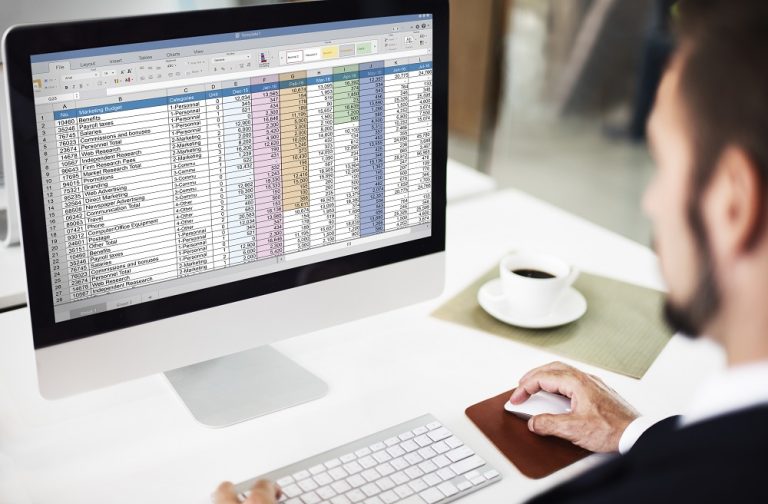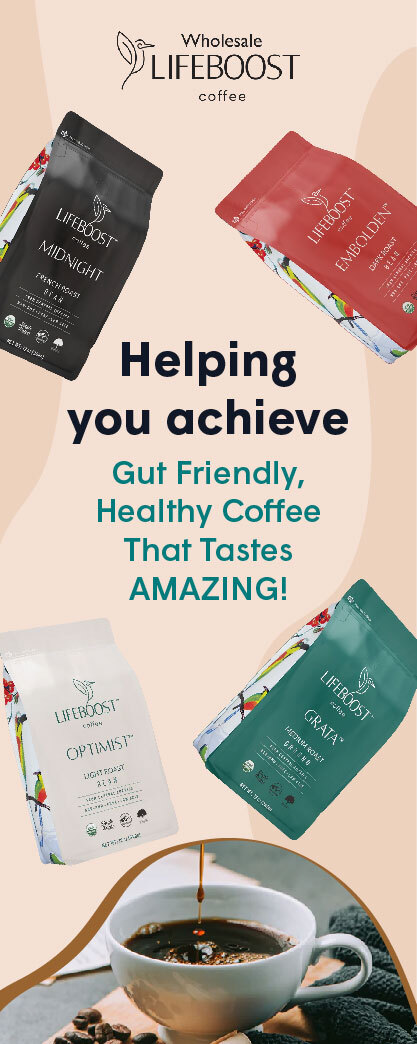Image by rawpixel.com on Freepik
Managing money can be a hassle. Bank statements in PDF form are easy to read but hard to work with. Turning your statement into an Excel sheet saves time and reduces errors. This guide shows you how to use SupaClerk’s free online tool to convert a bank statement to excel (free for up to 5 statements). We will cover why you need it, common hurdles, and tips for a smooth process. By the end, you will know how to get an editable spreadsheet in minutes.
Why You Should Convert Your Bank Statement
Working with PDF statements is slow. You cannot filter or sort data. An Excel sheet lets you rearrange rows and columns in seconds. This makes data analysis and budgeting easier.
When you have your statement in Excel, you can build pivot tables. These tables allow you to get quick insights. You can spot trends and irregularities quickly. Many small business owners rely on Excel for bookkeeping. Having transactions in a spreadsheet makes it simple to reconcile accounts.
Preparing for tax season also becomes easier. Instead of manually typing every entry, you import the whole statement. You spend less time gathering numbers and more time checking for accuracy. This is especially helpful if you work with a tax professional. A clean Excel file speeds up their work too.
Common Issues with Manual Data Entry
Typing hundreds of transactions by hand invites mistakes. A misplaced decimal could change your totals. Dates can be entered in the wrong format. This leads to confusion later on.
PDF statements often have headers, footers, and page numbers. These elements end up in your Excel file if you copy and paste. Removing them takes extra effort. If you do not clean up the file, your formulas might break.
Banks sometimes use multiple lines for a single transaction. For example, a purchase might span two or three lines because of a long vendor name. Manual entry means you must join these lines properly. Failing to do so makes your table messy.
All of these hurdles add up. By the time you finish typing, you might find errors or missing entries. A reliable conversion tool helps you skip these steps altogether.
SupaClerk offers a web-based tool that makes converting bank statements easy. You do not need to install any software. It runs in your browser on Windows, macOS, or Linux. Within a few clicks, you have an Excel file ready to use.
Here is what makes SupaClerk stand out:
Fast and Accurate
The tool reads table structures and extracts data correctly. It handles most bank layouts without error. You get a sheet that matches your statement exactly.Multiple Output Formats
Besides Excel, you can get CSV or JSON files. These formats work with different accounting software or custom applications.Security and Privacy
Files upload over a secure connection. SupaClerk deletes your file soon after conversion. No one else sees your financial data.
How to Convert Your Statement: Step by Step
Follow these simple steps to convert a bank statement to Excel using SupaClerk.
Get a Clear PDF
Download the PDF from your bank’s website. Ensure the file is not password protected. If it is, remove the password first. Scanned PDFs with low resolution may not convert accurately.Open SupaClerk.com
Upload Your PDF
Click on the “Choose File” button and find your bank statement on your computer. SupaClerk accepts multi-page PDFs. If your statement has extra pages, you can upload them too.Adjust Settings If Needed
In most cases, the default settings work well. If your statement has a unique format, you can tweak the conversion options. You might need to specify header rows or table boundaries. This is easy to do from the same upload screen.Start the Conversion
Click on “Start Conversion.” The tool processes your file within seconds up to a minute. The time varies with file size and complexity.Download the Excel File
After processing, click on “Download XLSX.” Save the file to your computer. Open it in Excel or Google Sheets to review the data.Review Your Data
Scan the spreadsheet for missing rows or misaligned columns. If you notice issues, use the adjustment settings and convert again. Usually, you will get a perfect match on the first try.
Tips for a Cleaner Conversion
To make sure everything goes smoothly, follow these suggestions:
Use High-Quality PDFs
If you have a choice, download the statement in original PDF form. Scans often reduce clarity. The tool reads text better when your PDF is crisp.Remove Unnecessary Pages
If your bank sends cover pages or marketing inserts, delete those pages first. Only upload pages with your transaction table.Check for Passwords
Some banks encrypt their statements. If you get an error, unlock your PDF before uploading. Encrypted files cannot be converted.Consistent Layout Matters
If your bank lets you choose between detailed or summary versions, pick the detailed one. Detailed versions list each transaction on a single line. This makes conversion accurate.Split Very Large Files
If your statement spans many pages, the conversion may take longer. Splitting it into smaller files can speed up processing. You can merge the resulting Excel files later.
Real-Life Examples of Using Excel Statements
Small Business Owners
Sarah runs a local catering business. She tracks her ingredient and supply purchases with her business bank account. Each month, she converts her statement and imports the Excel file into her accounting software. She no longer spends hours entering data by hand.
Freelancers
Mike is a freelance graphic designer. He has multiple client accounts. Every month, he gathers his statements and converts them to Excel. He sorts transactions by client name in a single file. When tax season arrives, he can quickly subtotal expenses per client and send a report to his accountant.
Personal Budgeting
Linda tracks her family budget. She wants to see how much they spend on groceries, utilities, and entertainment. After each monthly statement, she runs it through SupaClerk. With her data in Excel, she uses simple formulas to find her category totals. This makes it easy to compare spending month to month.
Audits and Reviews
A nonprofit director needs to prepare for an external audit. The auditor asks for a list of all transactions in a spreadsheet. Instead of printing PDFs, the director converts the statements and sends the Excel files. The audit process moves faster because sorting and filtering happen instantly.
Frequently Asked Questions
Can I convert statements from any bank?
Yes. SupaClerk works with most major banks such as Wells Fargo, Chase, Bank of America, and Citibank. If you have an issue with a specific bank layout, contact support for advice.
Is my data safe on SupaClerk?
Absolutely. SupaClerk uses secure connections for all uploads. After conversion, the tool removes your file quickly. No one can access your financial information once the process finishes.
Do I need to sign up or create an account?
No. You can convert statements anonymously. No personal information is required to use the tool.
What if the conversion misses a column?
Occasionally, a layout might confuse the extraction engine. In that case, adjust the conversion settings and try again. You can set how many header rows to skip or manually define the table region.
Can I convert multiple statements at once?
You can upload multi-page PDFs at once. If you need to convert separate statement files, upload them one at a time. SupaClerk handles each file independently.
Does SupaClerk work on mobile devices?
Yes. As long as you have a modern browser on your tablet or phone, you can use SupaClerk. However, conversions work best on a desktop or laptop because of screen size.
Why We Recommend SupaClerk
SupaClerk stands out for its speed, accuracy, and zero cost. You do not need to learn complex software or pay for a subscription. It removes the pain of manual entry and errors. When you need to convert a bank statement to excel format, it is the easiest way to get there fast.
Final Thoughts
Converting your bank statement to an Excel file does not have to be painful. A free tool like SupaClerk streamlines the process. You save time and avoid costly mistakes. Whether you run a small business, work as a freelancer, or manage a household budget, having data in Excel makes a difference.
Follow the step-by-step process above and use the tips to ensure a clean conversion. You will spend more time analyzing your finances and less time wrestling with data entry. Ready to see how simple it can be? Try SupaClerk now and convert your next statement.